Graphics Programs Reference
In-Depth Information
frame 1 and frame 60. By default, movie clips loop unless you script them not to. For
this exercise we want to take advantage of the loop. That is what is creating the con-
stant scrolling. The problem lies within the keyframes. As the playback head leaves
frame 60, it goes back to display the content on frame 1. It is the same image, and
that is what is causing the slight pause in motion (Figure 3.20).
Figure 3.20
Frames 1 and 60 display the same content, which causes a pause in the motion.
Step 10: Correct the motion tween to achieve a seamless scroll
Fixing this problem is very easy. We know that the first and last keyframe contain the
same imagery. Go to the Timeline and select frame 59. This is the frame just before the
last keyframe. Choose Insert > Timeline > Keyframe. This new keyframe records the
image's position at that point in time. The position is different from that of frame 1 yet
still maintains the correct tween (Figure 3.21).
Figure 3.21
Creating a new keyframe on frame 59 to record the image's position
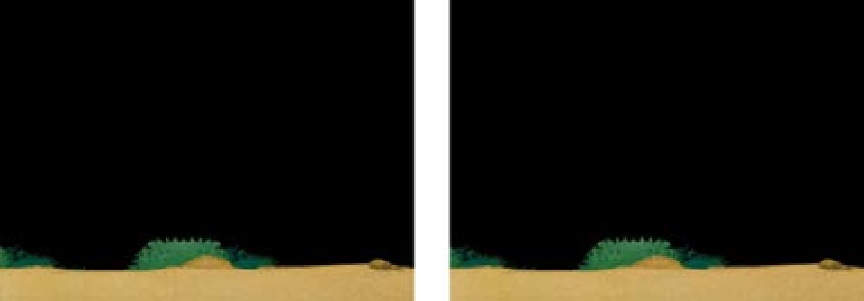



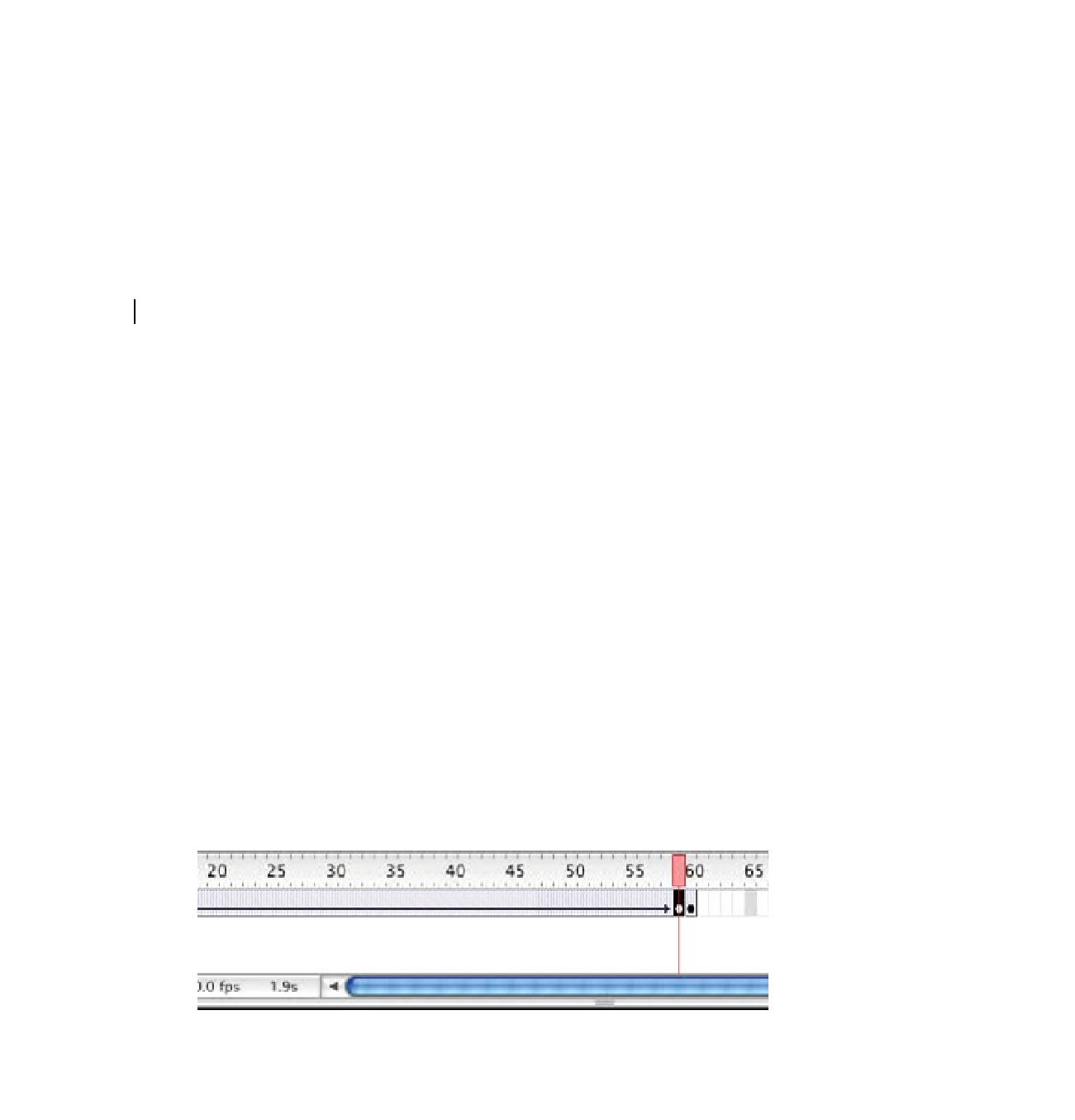
Search WWH ::

Custom Search