Graphics Programs Reference
In-Depth Information
Figure 2.57
Adding the Drop Shadow filter
Step 4: Adjust drop shadow settings
We want to see only the drop shadow, so check the Hide Object box. Adjust the
Strength from 100% to 30%. Change the blur factor from 5 to 10 for Blur X and Y.
These settings will help make the shadow more convincing in illustrating depth.
Step 5: Skew the drop shadow
Skewing the drop shadow horizontally will add perspective. The Skew tool is found in
the Transform palette. Open the Transform palette (Window > Transform). Click on the
radio button for Skew and enter 45 degrees in the Skew Horizontally text box.
Step 6: Flip the drop shadow vertically
Choose Modify > Transform > Flip Vertical. This will flip the drop shadow so that it acts
more like a cast shadow from the original snowboarder.
Step 7: Scale the drop shadow
Select the Free Transform tool from the Tools palette. Position the cursor over the top-
middle handle. Click and drag down to scale the drop shadow vertically. Position the
drop shadow at the base of the original snowboarder (Figure 2.58).
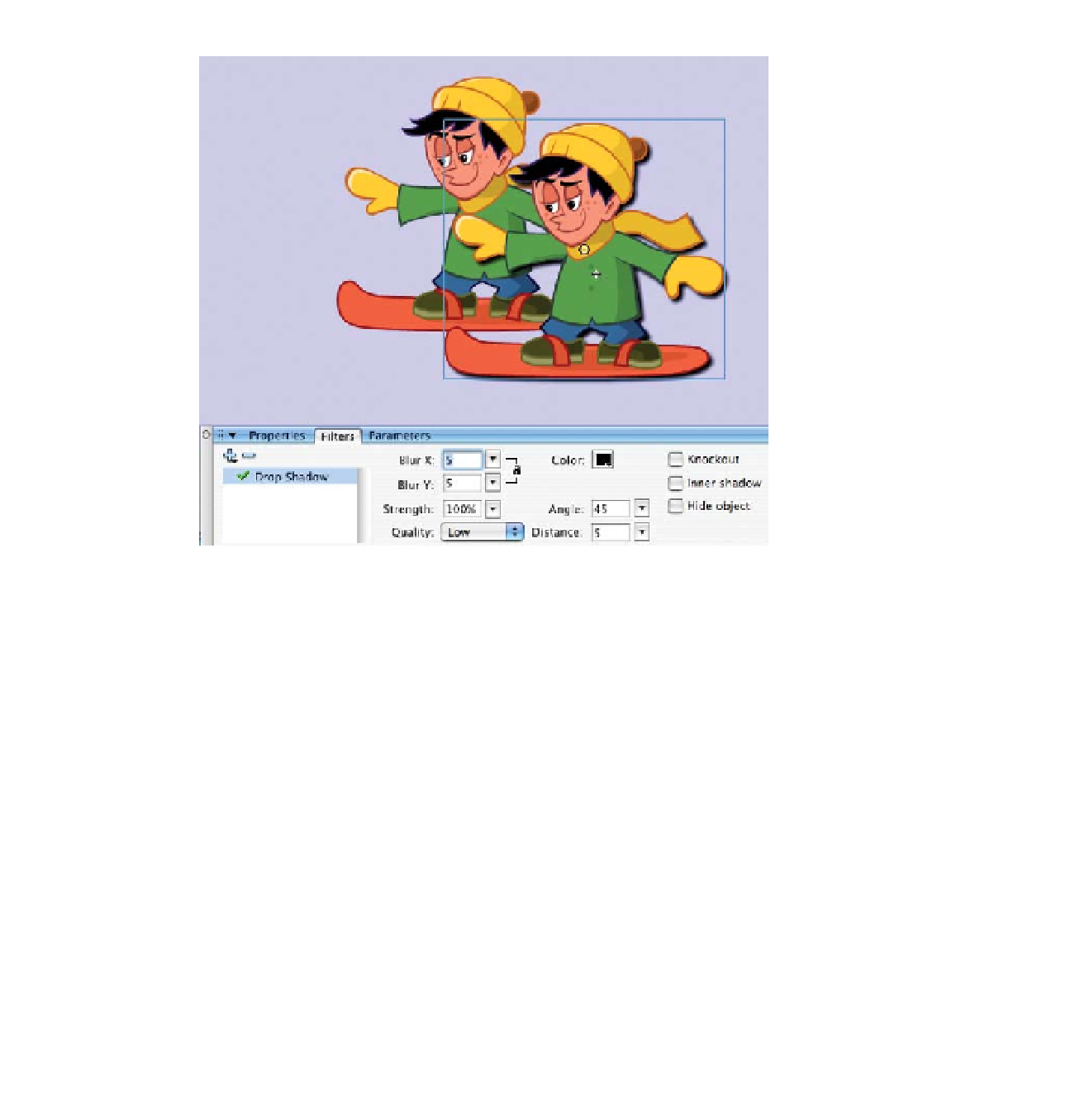
Search WWH ::

Custom Search