Graphics Programs Reference
In-Depth Information
Exercise 2.5: Casting Shadows
Step 1: Getting started
Open the file
2_5_Shadows.fla
in the Chapter 2 folder. This Flash movie contains the
artwork you need to complete this exercise. Here we have a snowboarder on the Stage
(Figure 2.56). The artwork is an instance of the movie clip
MC_snowBoarder
. The movie
clip is located in the Library.
Figure 2.56
Snowboarder movie clip instance
Step 2: Duplicate the instance
Click on the snowboarder and select Edit > Duplicate. A copy appears on top of the
original artwork. Click and move the duplicated snowboarder off the original so that
you will be able to see the drop shadow effect more clearly.
Step 3: Add Drop Shadow filter
Make sure the duplicated snowboarder is still selected. Go to the Properties palette and
click on the Filters tab. Click on the “+” to add a new filter to the instance. Select Drop
Shadow from the drop-down menu. Instantly a drop shadow appears underneath the
duplicated snowboarder (Figure 2.57). The drop shadow adds the illusion of depth, but
currently it is not the desired effect we need for this exercise. The shadow needs to
visually establish a ground for our snowboarder to rest on. It will also assist in simulat-
ing a directional light source.
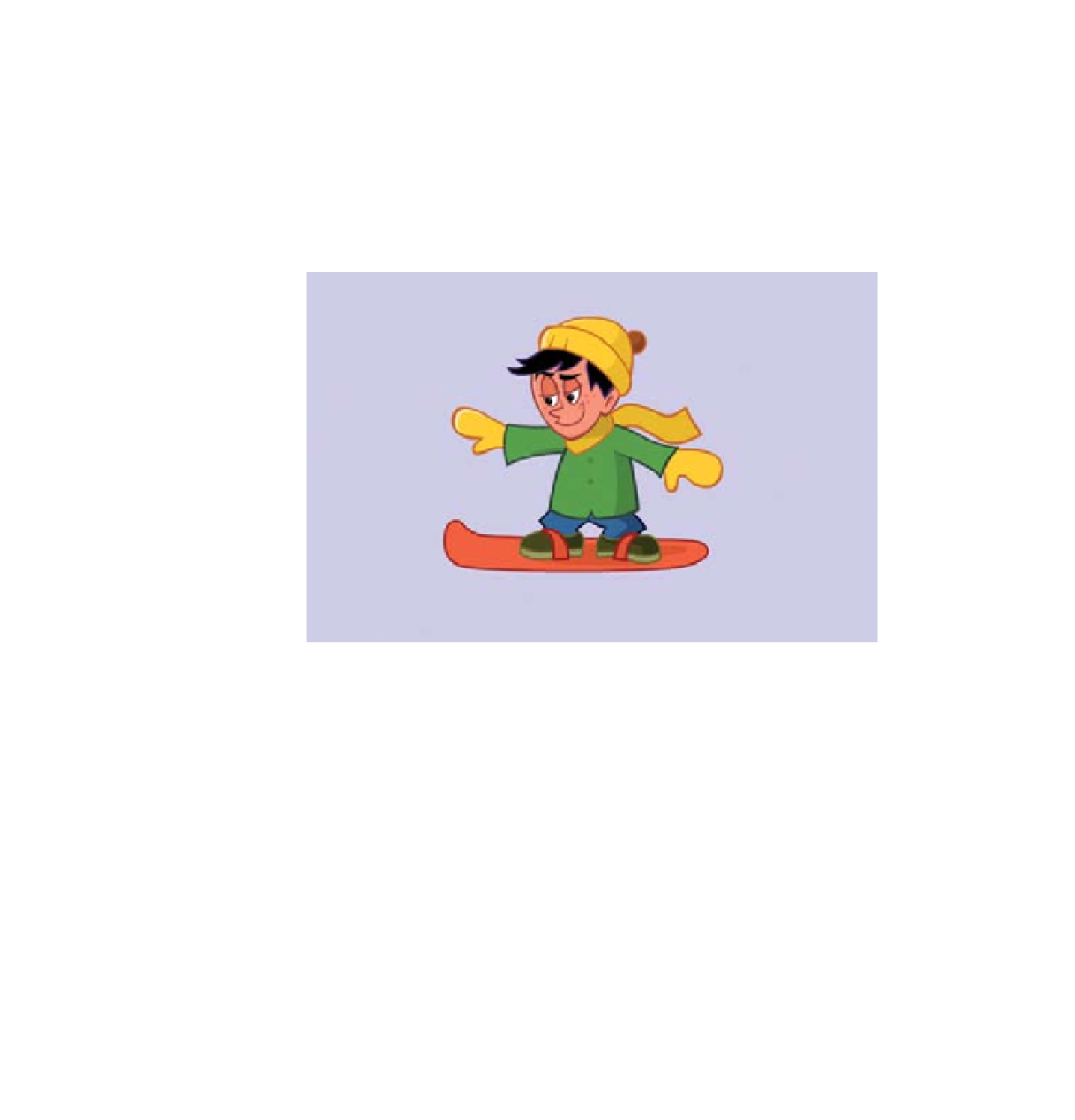
Search WWH ::

Custom Search