Graphics Programs Reference
In-Depth Information
Step 4: Use the Gradient Transform tool
Select the Gradient Transform tool in the Tools palette. Click on the rotate handle and
drag to the left to rotate the linear gradient slightly. Click on the scale handle and close
up the span between the blended colors. Click and drag the move handle to reposition
the gradient in the hair (Figure 2.46).
Figure 2.46
Gradient Transform tool
Step 5: Add a linear gradient fill
Select the hair shape behind the woman's face and add the grayscale linear gradient.
Repeat Steps 3 through 4 to modify the gradient fill in the hair (Figure 2.47).
Step 6: Select a fill color
Next, we will focus on shading the head. Go to the Tools palette and click on the Color
Fill swatch. This opens the Color Swatches pop-up palette. Select the light brown color
swatch added in Step 2.
Step 7: Create a new layer and adjust the stacking order
Click on Insert Layer button. Rename the layer to
shadow
.
Position the new layer in
between the
head
and
face
layers in the Timeline.
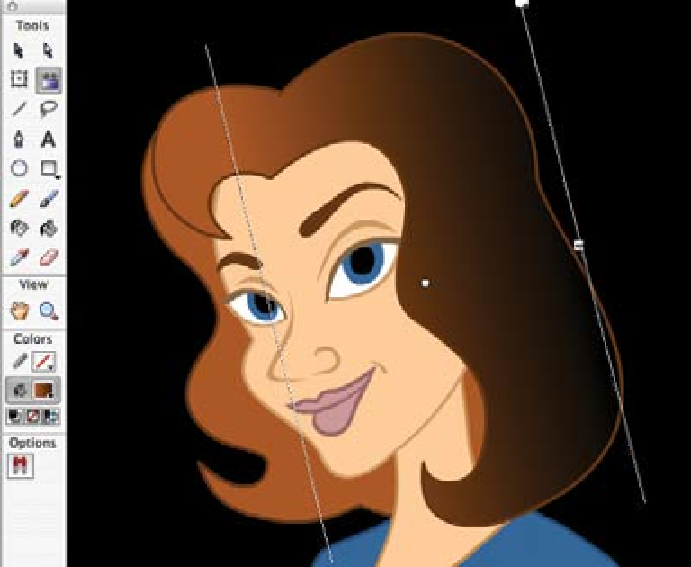

Search WWH ::

Custom Search