Graphics Programs Reference
In-Depth Information
move center point
scale either vertically
or horizontally
scale symmetrically
rotate
Figure 2.33
Gradient Transform tool
Step 4: Adjust the gradient colors
In addition to these transformers, the blended
colors can also be modified through the Color
Mixer panel. The panel displays the gradient
options and allows you to add to or alter the
color information.
In the Color Mixer, there are two color pointers
on either side of the gradient fill. Double-click
on the black (right) color pointer. This opens the
Color Swatches pop-up palette (Figure 2.34).
Select a dark red color (#330000). This lowers
the contrast between the two blended colors.
This completes the radial gradient fill on the
sphere. Next is a linear gradient on the cube's sides.
Figure 2.34
Color Swatches
Step 5: Add new swatches to the color palette
Before a gradient is applied to the cube, record the blue colors being used for each
side. To do this, click on the Color Swatches tab in the Color panel. This displays the
swatches that are in the pop-up palette.


Search WWH ::

Custom Search