Graphics Programs Reference
In-Depth Information
movie, the basic idea is to place an object on a turntable or lazy Susan. Shoot the
object at eye level, rotate it 10-20 degrees, and shoot again. Repeat until the object
has been completely rotated around to its starting position. Typically 15-36 shots are
used. In many 3D software programs, QTVR is an option that can be selected by the
user to quickly generate the needed imagery. If the option doesn't exist, it is easy to
set up a camera within the software, save the image, rotate the object, and save again.
Once the individual shots have been made, software programs such as VR Worx 2.6
and PiXiMation create the object movie by arranging the images so that when the
viewer drags them with the mouse, the object seems to rotate and tilt. Although Flash
is not able to import and play QTVR movies, it is easy to simulate simple object movies
in Flash, and we will explore some of the possibilities.
Exercise 8.1: Simple Object Movie
In this exercise we will simulate a QTVR object movie that enables the user to rotate
an object clockwise or counterclockwise by pressing down on corresponding arrows.
We will use ActionScript to control the rotation of the object.
Step 1: Getting started
Open
8_1_objectVR.fla
. The Stage size, layers, and buttons needed have already
been set up for you. Choose Insert > New Symbol. The Create New Symbol dialog box
appears (Figure 8.1). Create a movie clip symbol named
objectMC
and click OK.
Step 2: Import images
Figure 8.1
The Create New Symbol dialog box
For the movie clip just created, we are going to import a set of JPEG images. Choose
File > Import > Import to Stage. Open the file
odie_01.jpg
in the
odieFolder
located
in the Chapter 8 folder. A dialog box will appear (Figure 8.2). Click Yes to import all of
the images in the sequence.
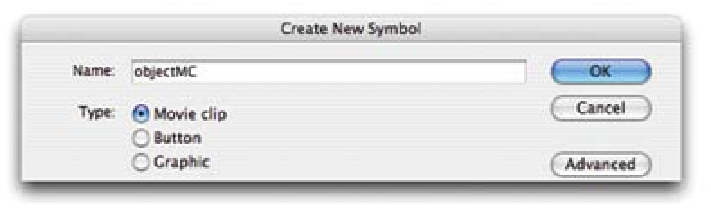
Search WWH ::

Custom Search