Graphics Programs Reference
In-Depth Information
Exercise 1.2: Creating a Symmetric Dimetric Drawing
Step 1: Getting started
Open the file
1_1_desk.fla
in the Chapter 1 folder on the accompanying CD. As in the
previous exercise, it will be helpful to zoom in to 200% and hide the text layer.
Step 2: Set the horizontal scale factor
Referring to Figure 1.4, we see that for symmetric dimetric drawings, we need to
change the horizontal scale of each view to 75%. Choose Edit > Select All. In the
Transform palette, set the width (horizontal scale) to 75% (Figure 1.11).
Figure 1.11
Use the transform palette to set the width of all objects to 75%.
Step 3: Skew the front and side views
As with the isometric drawing, we will need to vertically skew the sides and front views.
1. Select the right side view and set the vertical skew to -15 degrees.
2. Select the front view and set the vertical skew to 15 degrees.
3. Select the left side view and set the vertical skew to -15 degrees.
4. Move the sides into position as shown in the left side of Figure 1.12.
Step 4: Complete the left side view
We need to add some thickness to the rear leg of the desk. We can do this easily by

Search WWH ::

Custom Search