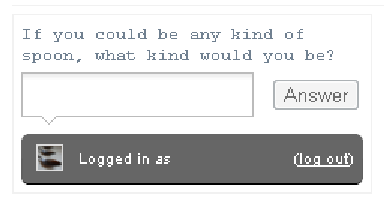Information Technology Reference
In-Depth Information
Figure 7-3:
Incoming messages appear on your Messages page.
You can answer, ignore, delete, or block messages:
Answering messages:
To answer a message, click the Answer link in the top-right
corner of the message box. The message area expands to show a text area where
you can type your reply. When finished, click the Publish or Answer Privately but-
ton to send your reply.
Ignoring messages:
To ignore a message, simply leave it in your Inbox indefinitely
or delete it without responding to the sender.
Deleting messages:
To delete a message from your Messages page, click the delete
(X) link at the top-right of the message box.
Blocking messages:
To block a particular sender from sending you any additional
messages, click the message's Block link.
Creating question posts
Asking other people questions or having them ask you questions is great in most cases.
But what if you want to ask your followers a specific question? Tumblr has the perfect
solution, which most Tumblr users don't know about. It's called Question posts.
A Question post lets you turn a regular post into a post that invites and collects answers
from anyone on the Internet — both Tumblr users and non-Tumblr users alike.
To create a Question post, simply end your text or caption with a question mark (?), and
if the post type allows it, select the Let People Answer This option in the post Dash-
board sidebar. The option that lets people reply automatically appears after the post is
published to your blog. If desired, you can also enable the option in the sidebar that lets
people photo reply to your question post. You can create Question posts for any Text,
Photo, Link, Audio, or Video post. Figure 7-4 shows an example of how a text Question
post might look to visitors.