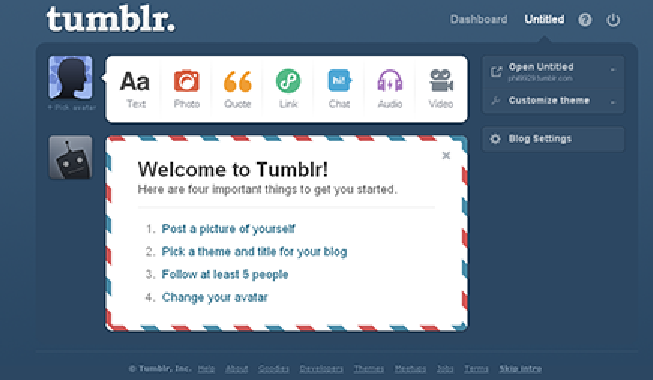Information Technology Reference
In-Depth Information
Tumblr sends you a welcome e-mail within the hour to verify your e-mail address.
In most cases, you'll only have to wait five to ten minutes.
6. To finalize the account setup process, click the link inside the verification e-mail
from Tumblr.
Huzzah! You now have a Tumblr blog!
Selecting Your Account Settings
Looking at your new account in the Dashboard for the first time might seem a tad con-
fusing, but you'll quickly learn how it works. While you could jump right in and follow
the on-screen prompts shown in Figure 1-2 to make your first post, pick a theme, or
change your avatar, I focus on starting by selecting your account settings.
Figure 1-2:
Navigating around the Tumblr dashboard.
To access your account settings, follow these steps:
1. Click the Blog Settings button located in the sidebar on the right side of the page.
This brings you to the Settings page, shown in Figure 1-3, where you can customize
certain aspects of your blogging experience such as adding a portrait photo and de-
ciding whether to share your Tumblr posts on your Facebook page.