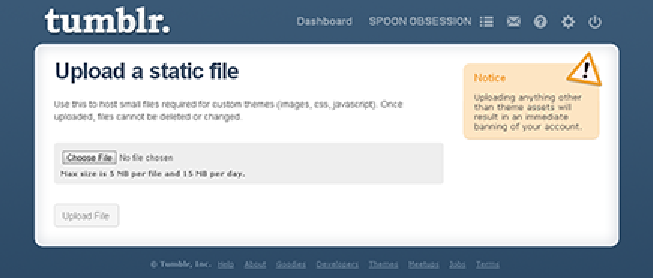Information Technology Reference
In-Depth Information
5. Upload any supporting files such as images, CSS, and JavaScript files to Tumblr.
To upload your files to Tumblr's server, go to
www.tumblr.com/themes/up-
load_static_file
, as shown in Figure 9-7, where you can select and upload the
individual files for your theme.
Figure 9-7:
Use Tumblr's Upload page to upload your theme's supporting files.
You then need to edit the paths to these resources in your theme's code.
For example, say that you have an image with a link like this:
<img src=”images/datebg.png”>
After uploading the image to Tumblr, your new link source may look more like this:
<img src=”http://static.tumblr.com/ s7blpfm/pa1evxo8q/date-
bg.png”>
Uploaded files can be a maximum of 5MB each, and you can upload up to 15MB of
files per day.
Keep in mind that uploaded files cannot be deleted or changed, so upload
with care.
6. Test your theme on your own Tumblr account and fix any errors you encounter.
7. Submit your completed theme to Tumblr through the Theme Garden. For informa-
tion about this process, refer to the next section in this chapter.
By the time you're finished with your first Tumblr theme, you'll have had a lot more
practice designing and building themes than you might have expected. Any new themes
you create after that should go much more smoothly and take a lot less time.