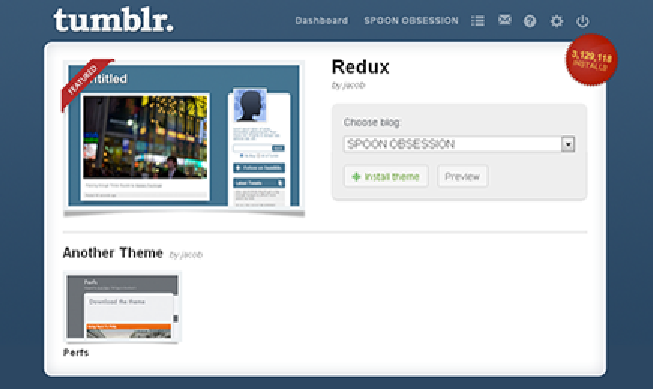Information Technology Reference
In-Depth Information
Figure 9-4:
The Theme Install page will have a place to select your blog and install the theme.
2. On the right side of the page, select the name of your blog from the Choose Blog
drop-down menu.
If you have more than one blog, the primary blog will be listed first in the menu,
with any secondary blogs listed below it.
3. From here, you may install or purchase the theme:
•
Install:
Click the Install Theme button and your new theme will be installed
immediately.
•
Purchase:
Click the Purchase Theme button, and a small pop-up window will
appear where you can input your credit card number and other information.
Click the Next button to proceed to checkout or click the PayPal link to pur-
chase credits for your Tumblr account (which you may then use to purchase
and install themes). After your credit card or payment has been approved,
you can proceed with the installation by clicking the Install button.
After you've installed your new theme, you may want to customize some of the theme's
settings. Check out Chapter 1 for more about customizing your free or Premium theme.
Editing a Theme's HTML
Editing the HTML on a Tumblr theme is a bit tricky for the average user, so unless you
think you have a pretty good handle on HTML and CSS, you might want to leave the
HTML theme-editing to the pros. On the other hand, if you do know some HTML and CSS