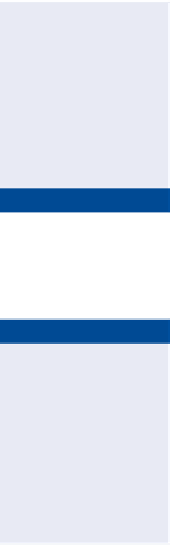Graphics Programs Reference
In-Depth Information
Survey Points vs. CoGo Points
As previously mentioned, there are two types of points: COGO points and survey
points. How can you tell the difference? Here are a few characteristics of each
to help you distinguish between the two:
Survey Point Characteristics
▶
Only survey points are displayed on the Survey tab (COGO points are not).
▶
Survey points are displayed on both the Prospector and the Survey tabs.
▶
Survey points have an icon next to them that looks like a survey target
(an hourglass inside a box overlaid on crosshairs).
▶
Survey points can't be moved without accessing the survey database and
using specialized commands for editing survey points.
▶
Survey points can't be edited in the Properties window.
COGO Point Characteristics
▶
COGO points are not displayed on the Survey tab.
▶
COGO points have an icon next to them that looks like a circle overlaid
on crosshairs.
▶
COGO points can be moved, even using basic, non-Civil 3D drafting
commands.
▶
COGO points can be edited in the Properties window.
The survey database
is needed to edit the
points. This is how the
points are kept safe
when the drawing is
shared outside the
survey office.
◀
8.
Press Enter to end the command. You're prompted to update linework
in the drawing.
9.
Click No to dismiss the Edit Survey Point Properties—Process Linework
dialog, because the change you made does not affect linework.
◀
10.
Click the red point, right-click, and select Apply Description Keys.
11.
Save and close the drawing.
The effect of the
description key puts
the point on the cor-
rect layer, changes
its marker to a tree
symbol, and provides a
label indicating that it's
a 12
″
(300mm) PINE.
You can view the results of successfully completing this exercise by open-
ing
Edit Survey Points - Complete.dwg
. The survey database named
Essentials 5
is provided for the next exercise and matches what you should
have at the end of this exercise.