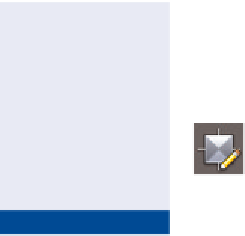Graphics Programs Reference
In-Depth Information
Exercise 3.7: Edit Survey Points
In this exercise, you'll edit a survey point to correct a field coding error. You'll dem-
onstrate that access to the survey database is necessary for editing survey points.
If you haven't already done so, go to the topic's web page at
www.sybex.com/
go/civil3d2015essentials
and download the files for Chapter 3. Unzip the files
to the correct location on your hard drive according to the instructions in the
introduction. Then, follow these steps:
1.
Open the drawing named
Edit Survey Points.dwg
located in the
Chapter 03
class data folder. If a survey database is open, right-click
it and select Close Survey Database.
2.
Locate and zoom in to the red point along the west treeline, as shown
in Figure 3.6.
FiGuRE 3.6
An error has caused this
point to display incorrectly.
3.
Open the Properties window, and then select the red point. Note that
there is a typo in the raw description. It should say TR 12 PINE (TR 300
PINE) instead of TTR 12 PINE (TTR 300 PINE). You can't edit the raw
description here because the data is stored in the survey database.
The
Essentials 4
database is the result of
correctly completing the
previous exercise. This
database is provided to
ensure that you start
the current exercise
with the correct version.
4.
With the point still selected, click Survey Point Properties on the
ribbon. A dialog box opens, informing you that you must open a
survey database.
▶
5.
Click OK to dismiss the dialog box. Then right-click the
Essentials 4
survey database on the Survey tab, and select Open For Edit.
6.
With the red point still selected, click Survey Point Properties on
the ribbon.
7.
Edit the description to say
TR 12 PINE (TR 300 PINE)
, and click OK.