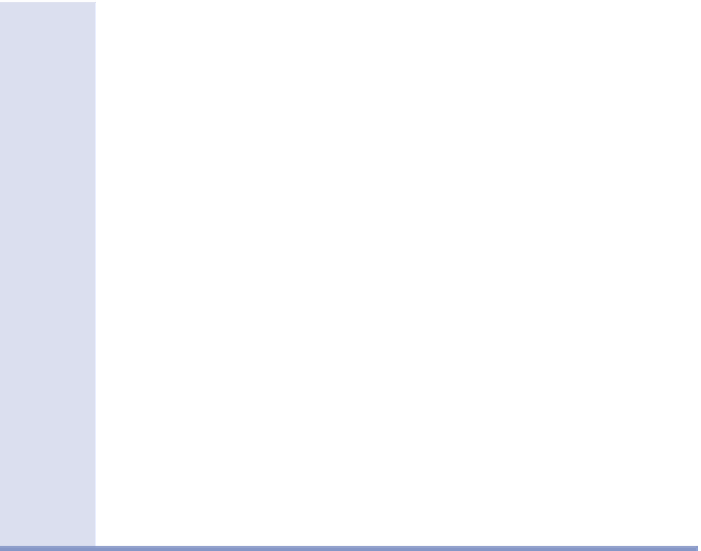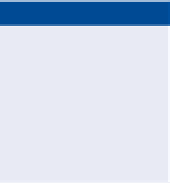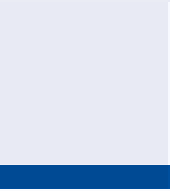Graphics Programs Reference
In-Depth Information
11.
In Prospector, right-click the All Points point group and select Apply
Description Keys. This applies the new style choice of <default> to all
points except trees. Now the point style assigned by the point groups
is able to have an effect, and most of the points change from
x
mark-
ers to circle markers.
◀
All Points is a special
point group that must
exist in all drawings.
As the name implies, it
always contains all the
points in the drawing.
12.
In Prospector, right-click the Ground Shots point group and select
Properties.
Secret Code?
You may be wondering what the raw descriptions mean in step 6 of Exercise 3.6.
What you see here are abbreviations for items that are commonly located in the
field by surveyors. In the interest of efficiency, abbreviated codes are typed in
the field instead of the full names of the features. Here is what these particular
examples stand for:
▶
Breaklines
▶
BOB: Bottom of bank
▶
BOTD: Bottom of ditch
▶
SWL: Swale
▶
TOB: Top of bank
▶
TOPD: Top of ditch
▶
Roads
▶
CLRD: Centerline of road
▶
DW: Driveway
▶
EP: Edge of pavement
▶
ES: Edge of shoulder
▶
Vegetation
▶
ESHB: Edge of shrub
▶
TL: Treeline
▶
TR: Tree
▶
Fences
▶
FNC: Fence
▶
Ground Shots
▶
GS: Ground shot
This is an example of
using a group to make
a selection of points.
Imagine selecting all
these road points one
by one.
13.
On the Information tab, select Ground Shot as the default point style
and Elevation Only as the default point label style. Click OK, and
notice what happens to all the ground shot points in the drawing.
14.
Click the Output tab of the ribbon, and then click Export Points.
◀
15.
Check the box next to Limit Points To Point Group, and choose the
Roads point group.