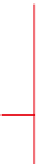Graphics Programs Reference
In-Depth Information
Data shortcuts make it possible for these designs to be linked together just as you
witnessed earlier—even across drawings.
A data shortcut is a link to a Civil 3D object that enables another drawing to
get access to that object. For example, if you create a profile that represents the
proposed centerline elevations of a road, you can publish a data shortcut for that
profile, which becomes “visible” to other drawings. You or someone else can then
open another drawing and use that data shortcut to access the profile. Once you
have accessed the profile, you can use it as part of another design, such as the
case with the road model.
When a data shortcut is created, it is displayed in Prospector beneath the Data
Shortcuts heading (see Figure 2.8). Data shortcuts are stored within a
data short-
cuts projects folder
. This enables related data shortcuts, such as those pertaining
to a given project, to be grouped together in one location. The folder that contains
data-shortcuts folders is the
working folder
. It allows you to set up one location
where all projects are stored.
Data Shortcuts
Data References
FiGuRE 2.9
A surface data reference and
an alignment data reference shown along with
other surfaces and alignments in Prospector
FiGuRE 2.8
Data shortcuts
shown in Prospector
Once a data shortcut is made available, you can use it to create a
data refer-
ence
in another drawing. Objects that are data referenced, such as surfaces,
alignments, and profiles, appear in Prospector along with other “native” objects.
An icon next to them indicates that they are data references. In Figure 2.9, the
Existing Ground surface and the Main Road A alignment have an icon next to
them indicating that they are data references.
Exercise 2.5: Share Data using Data Shortcuts
In this exercise, you will use data shortcuts to share data between drawings.
You will publish a surface and an alignment as data shortcuts from two separate