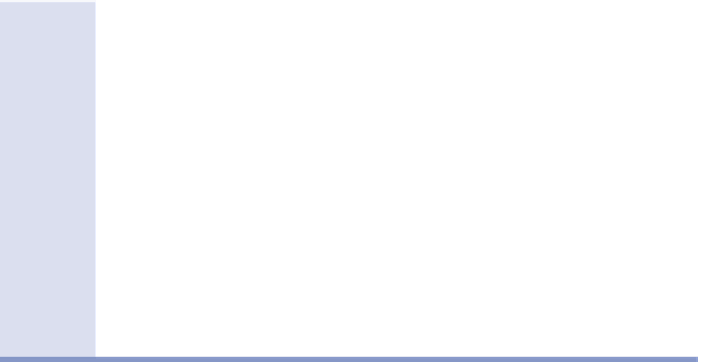Graphics Programs Reference
In-Depth Information
What is Elevation?
Depending on where you are in your civil engineering or surveying learning experi-
ence, the term
elevation
may be foreign to you. One way to visualize this concept
is to think of it in terms of a piece of grid paper laid out over an area of land with
the horizontal lines running west to east and the vertical lines running south to
north. Elevation would be coming straight up out of the paper. So, the top of a
hill would have a greater elevation than the bottom of a ravine. Another way of
thinking about this is in terms of an XYZ coordinate system. X and Y would be the
lines on the grid paper, and Z (elevation) would be coming out of it. Because Civil
3D combines general AutoCAD
®
software and civil engineering commands, eleva-
tion and the z-axis are the same.
One more thing—depending on where you live in the world, it may be appropriate
to use the word
level
instead of
elevation
.
Each of the objects listed previously can be controlled by styles. For example,
surface styles can be used to show a surface in many forms, including contour
lines, a 3D grid, a series of arrows pointing downhill, shading representing differ-
ent elevation ranges, and more (see Figure 2.1). In addition to changing the over-
all appearance of an object, styles can control specific details that differ slightly
between similar configurations. For example, in one case there may be surface
contours that need to be shown on an existing layer, whereas in another case the
same contours are shown on a proposed layer (see Figure 2.2). The configuration
is the same (contours), but the way that configuration is displayed (which layer) is
different between two different styles.
Exercise 2.1: Apply Styles to objects
In this exercise, you will use styles to change the appearance and behavior of
Civil 3D objects.
If you haven't already done so, go to the topic's web page at
www.sybex.com/
go/civil3d2015essentials
and download the files for Chapter 2. Unzip the files
to the correct location on your hard drive according to the instructions in the
introduction. Then, follow these steps:
1.
Open the drawing named
Objects and Styles.dwg
located in the
Chapter 02
class data folder. The plan view of the surface in the left
viewport should appear similar to the first image shown in Figure 2.1.