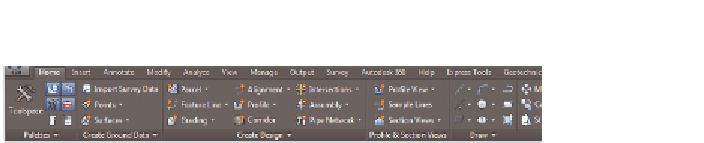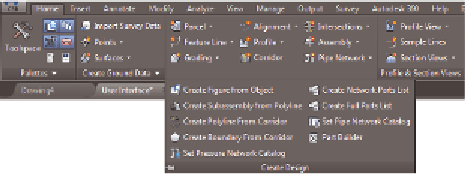Graphics Programs Reference
In-Depth Information
FiGuRE 1.3
Tabs arrange large numbers of similar Civil 3D commands
into groups.
Each tab is divided into panels. For instance, the Home tab shown in Figure 1.4
includes the Palettes, Create Ground Data, Create Design, Profile & Section Views,
and Draw panels.
FiGuRE 1.4
Panels provide another level of grouping within a ribbon tab.
Because Civil 3D groups the commands in this way, you never have to choose
from more than a handful of commands once you've taken your best guess at
the correct tab and panel. Also, you'll find that the more you use Civil 3D, the
better you will get at knowing the location of the commands. It's not so much
memorizing their positions as it is learning how Civil 3D “thinks”—that is, the
way in which it relates commands to one another and categorizes them into
tabs and panels.
One other thing you should know is that most panels expand downward to
show you the less frequently used commands in a particular category. You'll
know that a panel expands when you see a downward-pointing white triangle
next to its name. For example, Figure 1.5 shows the Home tab's Create Design
panel expanded with more commands. Don't forget to look on these hidden
panels when searching for commands.
FiGuRE 1.5
Most panels expand downward to reveal more
commands, as is the case with the Create Design panel on the Home
tab of the ribbon.