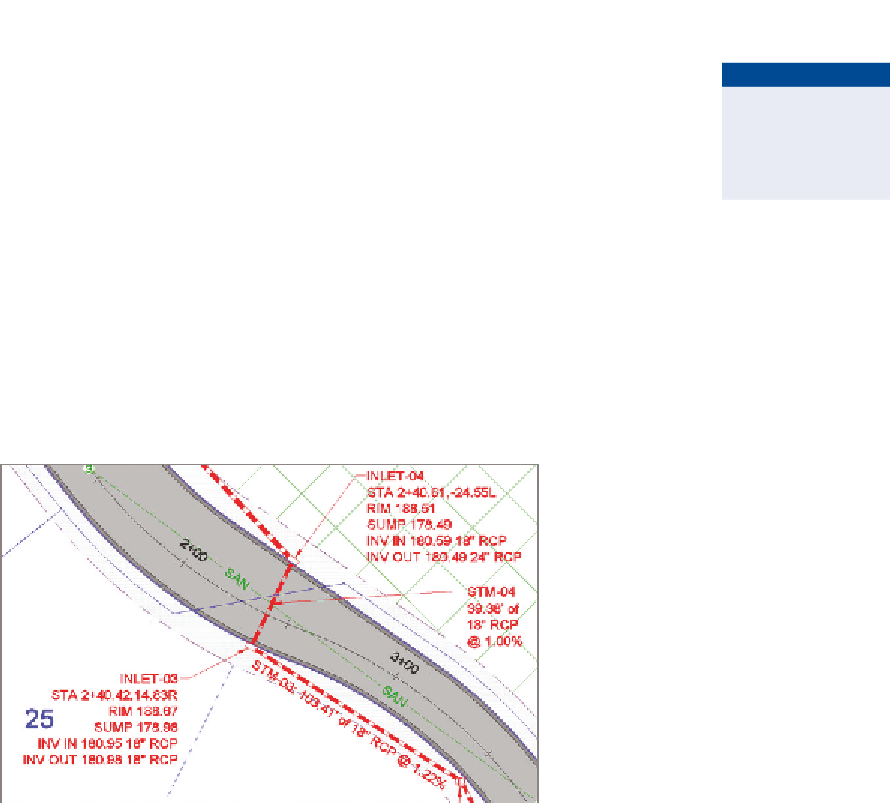Graphics Programs Reference
In-Depth Information
9.
Press Esc to clear any label selections. Click the STM-05 label, and
then click Flip Label on the ribbon.
◀
This places the label
on the east side of the
pipe, where it's much
more readable.
10.
With the STM-05 label still selected, click its diamond-shaped grip, and
drag the label along the pipe to demonstrate the behavior of this grip.
11.
Drag the remaining structure labels to clear areas in the drawing, and
change the label style for STM-06 to C-STRM - Pipe Data (Stacked).
With all the edits to the labels complete, the annotation of the
design is much clearer and more readable, as you can see if you
compare Figure 16.10 to Figure 16.9.
12.
Save and close the drawing.
You can view the results of successfully completing this exercise by opening
Editing Labels in Plan View - Complete.dwg
.
FiGuRE 16.10
The same area shown in Figure 16.9 after edits have
been made to the labels
Annotating Pipe Networks in Profile view
Profile view is just as important as plan view for illustrating the design and
providing important textual and numerical information about it. For this rea-
son, you'll frequently have to provide profile labels in addition to plan labels.
Often, you'll duplicate the information shown in plan view, enabling the con-
tractor or the reviewer of the drawing to have the information they need in
both places, without having to flip back and forth between drawings.
You don't need to rename the pipes and structures for the profile view if you
have already done so in plan view. This is because the plan and profile versions