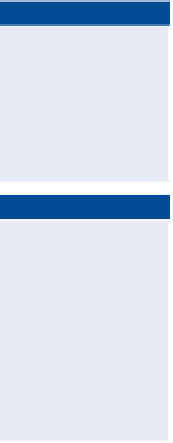Graphics Programs Reference
In-Depth Information
Exercise 15.1: Create a Pressure Network
from objects
In this exercise, you'll create a waterline pressure network along Madison Lane
by converting objects in the drawing. You'll also draw that pressure network in
profile view.
◀
If you haven't already
done so, download
and install the files for
Chapter 15 according to
the instructions in the
Introduction.
1.
Open the drawing named
Creating Pressure Networks from
Objects.dwg
located in the
Chapter 15
class data folder.
◀
2.
In the left viewport, note the heavy blue polyline along Madison Lane
labeled with W, indicating a schematic location for a proposed waterline.
You may notice that the
storm system has been
changed to red in the
example drawings for
this chapter. This is to
make it easier to differ-
entiate the storm pipes
from the water pipes
you'll be creating.
3.
On the Home tab of the ribbon, click Pipe Network
➢
Create
Pressure Network From Object.
4.
Click the heavy blue polyline, and press Enter to accept the default
direction assumed by the command.
5.
In the Create Pressure Pipe Network From Object dialog box, do the
following:
a.
For Network Name, enter
Madison Lane Water
.
b.
For Parts List, select Water Supply.
YoIt may not appear
that much has hap-
pened, but the polyline
has been converted to a
3D model of a waterline,
complete with pipes and
bends. You can zoom
in to the newly created
waterline model in the
3D view to examine
the result.
c.
For Size And Material, select 4 INCH (100mm) DUCTILE IRON.
d.
For Surface Name, select Road FG.
e.
For Alignment Name, select Madison Lane.
f.
For Depth Of Cover, verify that 3.000' (1.000m) is the value cur-
rently applied.
g.
Check the box next to Erase Existing Entity.
◀
h.
Click OK.
6.
Click the Modify tab of the ribbon. Then expand the Design panel,
and select Pressure Pipe Network.
7.
Click Draw Parts In Profile on the ribbon. Click one of the new water-
line parts, and press Enter to indicate that you would like to draw the
entire network.
8.
Click one of the grid lines of the Madison Lane profile view in the top-
right viewport. The waterline parts are displayed in the profile view,
as shown in Figure 15.4.
9.
Save and close the drawing.