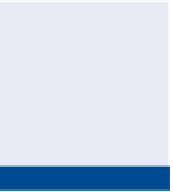Graphics Programs Reference
In-Depth Information
Creating a Pipe Network by layout
If you haven't sketched the pipe design, or when you want more control of the
design as you go, the best choice is to create a pipe network by layout. This is
done by using the Pipe Network Creation Tools command. After you launch this
command and enter some information about the pipe network, you're presented
with the Network Layout Tools toolbar (see Figure 14.5). This is similar to the
toolbars you have used for other layout designs, such as creating alignments by
layout or profiles by layout.
FiGuRE 14.5
The Network Layout Tools toolbar
From the Network Layout Tools toolbar, you can choose pipes and structures
from a parts list and then use commands on the toolbar to insert those parts
into the drawing. You can change parts at any time and apply different types and
sizes as you go. As you draw pipes and structures, special icons next to the cursor
inform you when you're connecting parts to one another. For example, Figure 14.6
shows a pipe being drawn between two inlets. The yellow icon indicates that the
pipe will be connected to the inlet when the user clicks the mouse.
If you haven't already
done so, download
and install the files for
Chapter 14 according to
the instructions in the
Introduction.
FiGuRE 14.6
Icon indicating a connection between a
pipe and a structure
Exercise 14.2: Create a Pipe Network by layout
◀
In this exercise, you'll create part of the storm system using the Pipe Network
Creation Tools.
1.
Open the drawing named
Creating Pipe Networks By Layout.dwg
located in the
Chapter 14
class data folder.