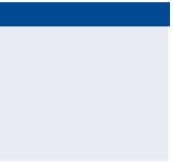Graphics Programs Reference
In-Depth Information
6.
Press Esc to clear the current command. Pan southward, and click
the Property : 7 parcel label. Click Edit Curve on the ribbon.
7.
Click the curve just north of the Property : 7 label. In the Edit Feature
Line Curve dialog box, enter
250
(
85
) for the radius value and click OK.
The parcel is updated.
Feature line or Parcel?
You may have noticed that the dialog box that appears when you're editing the
curve refers to the entity as a
feature line
. Parcel segments are close relatives of
feature lines, and many of the feature-line commands can be used on them. In
fact, all the Edit Geometry commands in this section work for feature lines, too.
▶
8.
Press Esc twice to clear the current command and the current
selection. Zoom in to the western end of the Property : 2 parcel.
Notice that there is a
very narrow section of
Property : 2 that isn't
wide enough to be
usable.
9.
Click the north boundary of the NoProperty : 2 parcel, and then click
Delete PI on the ribbon. Click the triangle marker at the western end
of the parcel line to delete the PI at that location.
10.
Press Esc twice to end the previous command, and then click the
parcel line again to reveal its grips. Click the westernmost grip, and
snap it to the center of the red circle.
The parcel geometry has been improved (see Figure 12.17).
FiGuRE 12.17
The western end of the
parcel has been simplified.
11.
Save and close the drawing.
You can view the results of successfully completing this exercise by opening
Editing Parcels Using Edit Commands - Complete.dwg
.