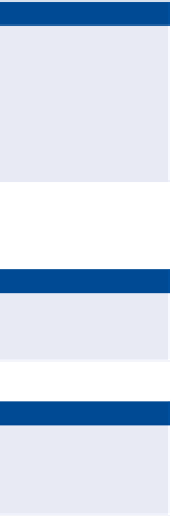Graphics Programs Reference
In-Depth Information
Editing Parcels
As you have seen with other design elements, the ability to edit parcels is even
more important than their initial layout. Civil 3D provides you with three fun-
damental tools to edit your parcel geometry: grips, Edit Geometry commands,
and Parcel Layout Tools.
Editing Parcels using Grips
Graphically editing parcels is fairly simple when compared to editing alignments
or profiles. There are only two types of grips to learn: the square grip and the dia-
mond-shaped grip. The square grip is simply the standard grip that allows move-
ment in any direction with no restriction. The diamond-shaped grip is displayed
on parcel lines that have been created using the Parcel Layout Tools. These grips
slide one parcel line along another parcel line or curve while maintaining the
angle (usually perpendicular) between the two lines.
Exercise 12.5: Edit Parcels with Grips
◀
If you haven't already
done so, download
and install the files for
Chapter 12 according to
the instructions in the
Introduction.
In this exercise, you'll experiment with grip-editing parcel lines and observing
their behavior.
1.
Open the drawing named
Editing Parcels Using Grips.dwg
located in the
Chapter 12
class data folder.
2.
Zoom in to the parcel labeled Property : 28. Click the northern side
of this parcel, and notice the square grips that appear on either
end of the line.
3.
Click the eastern square grip to select it. Move your cursor around
the screen, and notice the behavior of this grip.
◀
You can move it in any
direction.
4.
Hold down the Shift key, and right-click to reveal the object snap
context menu. Select Nearest.
5.
Pick a point somewhere along the property line that forms the eastern
side of the lot.
◀
Notice that the value
for the area of this
parcel changes.
6.
Press Esc to clear your selection. Click the line that forms the southern
boundary of this parcel.
Notice that a single diamond-shaped grip appears.