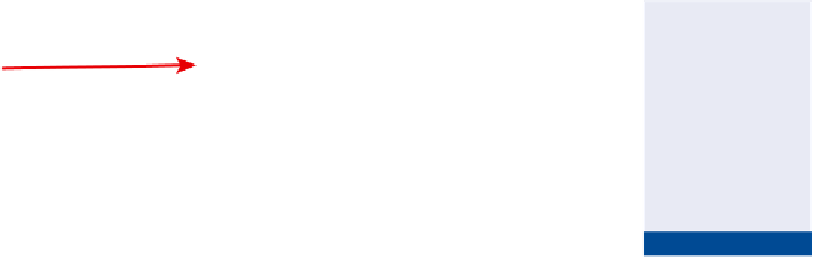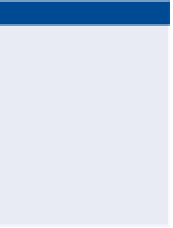Graphics Programs Reference
In-Depth Information
Using the Properties
window to change
the style is the second
of three methods
available to you. This
method is a bit quicker
because both sections
can be changed in the
same window.
Existing Ground
Rock
FiGuRE 11.1
The sections have been stylized to differentiate between rock and existing ground.
◀
7.
Press Esc to clear the selection of the rock section. Click the existing
ground section, and use the Properties window to change its style to
Existing Ground.
8.
Press Esc to clear the previous selection, and then click one of the
grid lines for the 9+25.00 (0+280.00) section view. Click Section View
Properties on the ribbon.
9.
On the Sections tab of the Section View Properties dialog box, in the
Style column, change the style of the section named EG to Existing
Ground; and for the section named Rock, change the style to Rock.
Click OK. Press Esc to clear the selection.
All three section views should now properly display the existing
ground and rock sections.
◀
Using the Section View
Properties command to
change the style is the
third of three methods
available to you. This
method shows all the
sections that are pres-
ent in the section view.
10.
Save and close the drawing.
You can view the results of successfully completing this exercise by
opening
Applying Section Styles - Complete.dwg
.
Applying Section labels
At times, you may need to annotate sections with information about their eleva-
tions, slopes, offsets, and so on. As you learned in Chapter 8, “Displaying and
Annotating Profiles,” label sets enable you to apply multiple labels at once as well
as apply important configuration settings to the labels such as increment, weeding,
and so on. The AutoCAD
®
Civil 3D
®
software environment provides the following
four types of labels that can be compiled into a label set:
Certification
Objective
Major offset labels
These labels are placed at constant increments along
the section. You can use this label type to label offset, elevation, instantaneous
grade, and many other properties.