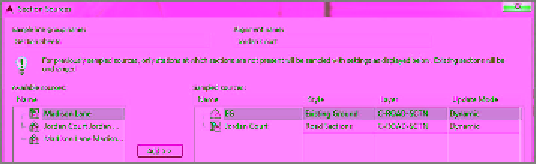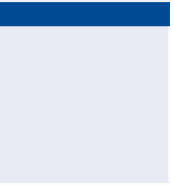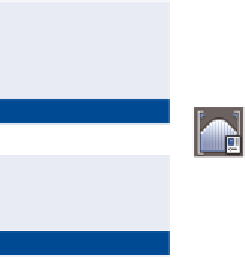Graphics Programs Reference
In-Depth Information
more sources of data to an established set of sample lines and section views so you
don't have to start over when new data becomes available.
Exercise 10.5: Sample More Sources
▶
In this exercise, you'll add more data sources to your drawing, sample them, and
show them in section views.
If you haven't already
done so, download
and install the files for
Chapter 10 according to
the instructions in the
Introduction.
1.
Open the drawing named
Sampling More Sources.dwg
located in the
Chapter 10
class data folder.
2.
Click one of the section views in the upper-right viewport, and then
click Sample More Sources on the ribbon.
3.
In the Section Sources dialog box, click EG under Available Sources.
Then click Add.
4.
Under Sampled Sources, verify that the style for EG is set to
Existing Ground.
5.
Verify that the Section Sources dialog box looks like Figure 10.10,
and then click OK.
After a pause, a red dashed line is added to each section view. This
line represents the surface of the existing ground. In addition, a
default label set has been applied to the existing ground line, which
isn't appropriate for this application. You'll remove the labels in the
next several steps.
This opens the Section
View Group Properties
dialog box.
FiGuRE 10.10
Sampling additional sources using the Section Sources
dialog box
▶
6.
With the section view still selected, click View Group Properties on
the ribbon.
7.
On the Sections tab, click <Edit> in the Label Set column next to EG.
The labels should
be removed.
8.
Select _No Labels, and click OK. Click OK again to close the Section
View Group Properties dialog box and return to the drawing.
▶