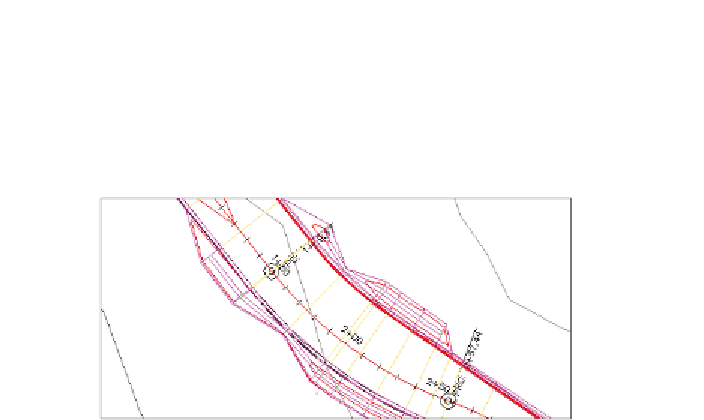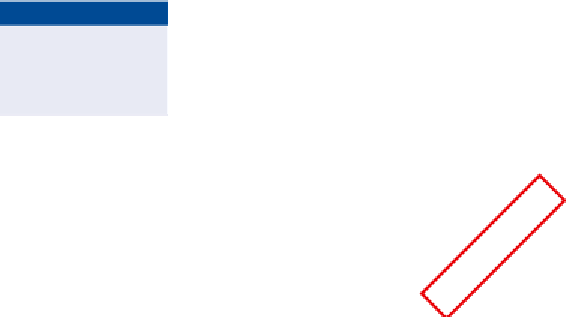Graphics Programs Reference
In-Depth Information
▶
7.
Click Close on the ribbon to close the Section Editor and return the
drawing to its normal state. If you zoom in to the plan view, you'll
notice that the ditch has been omitted, but only at one location in
the corridor (see Figure 10.3).
You need to apply this
change across a number
of corridor sections.
FiGuRE 10.3
The ditches have been removed, but only
at a single station within the corridor.
8.
Click one of the blue corridor lines, click in the upper-right viewport,
and then click Section Editor on the ribbon. Select station 1+75.00'
(0+050.00 m) again.
This opens the Corridor
Parameters window.
9.
On the ribbon, click Parameter Editor.
▶
10.
On the ribbon, click Apply To A Station Range.
11.
In the Apply To A Station Range dialog box, click the Pick button
next to Start Station. Pick a point in the left viewport just northwest
of the ditches.
▶
12.
Repeat the previous step for the End Station value, this time picking
a point to the southeast of the ditches.
Your start station
should be around 0+80
(0+020), and your
end station should be
around 3+00 (0+090).
You can type in these
stations if you're not
sure that you've picked
the right points.
13.
Click OK to dismiss the Apply To A Station Range dialog box, and
then click Close to close the Section Editor.
14.
Click the corridor, and then click Rebuild Corridor on the ribbon.
The ditches have been removed from the corridor, as shown in
Figure 10.4.
15.
Save and close the drawing.
You can view the results of successfully completing this exercise by opening
Using Section Editor - Complete.dwg
.