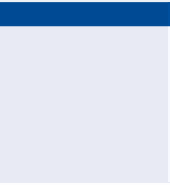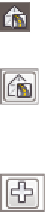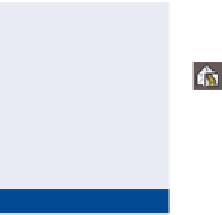Graphics Programs Reference
In-Depth Information
Corridor surfaces
are unique in that they exist as a property of the corridor,
although they show up in Prospector like any other Civil 3D surface. You use
the Corridor Surface dialog box to create the initial corridor surface, and then
you choose the data within the corridor that is to be added to this surface. You
can choose links and feature lines based on the codes assigned to them. You can
also click the Boundaries tab and add a boundary to the surface. Often, the sim-
plest way to apply a boundary is to use the corridor extents as the outer bound-
ary. You can also create boundaries
automatically
based on coded feature lines
within a corridor,
interactively
by selecting individual feature lines within the
corridor, or manually by selecting a polyline that already exists in the drawing.
Exercise 9.5: Create a Corridor Surface
▶
If you haven't already
done so, download
and install the files for
Chapter 9 according to
the instructions in the
Introduction.
In this exercise, you'll create a finished ground surface for the Jordan Court
corridor.
1.
Open the drawing named
Creating a Corridor Surface.dwg
located in the
Chapter 09
class data folder.
2.
Click the Jordan Court corridor, and then click Corridor Surfaces on
the ribbon.
3.
In the Corridor Surfaces dialog box, click the leftmost icon to create a
new corridor surface.
4.
Edit the name of the new surface so it reads
Jordan Court FG
.
5.
Verify that Data Type is set to Links and that Code is set to Top and
then click the plus sign to add the Top coded links to the surface.
6.
Click OK. If the Corridor Properties - Rebuild dialog box opens, click
Rebuild The Corridor.
You should now see contours in the left viewport and TIN lines in
the bottom-right viewport; however, a large area in the center of the
site contains incorrect surface information (see Figure 9.17).
The surface has been
contained within the
extents of the corridor,
as it should be. Now
contours appear only
where valid surface
data exists.
7.
Click the corridor in the drawing, and then click Corridor Surfaces
again. Click the Boundaries tab of the Corridor Surfaces dialog box.
8.
Right-click Jordan Court FG, and select Corridor Extents As Outer
Boundary, as shown in Figure 9.18.
▶
9.
Click OK to return to the drawing. If the Corridor Properties - Rebuild
dialog box opens, click Rebuild The Corridor.