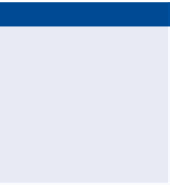Graphics Programs Reference
In-Depth Information
tying Proposed Elevations to Existing Elevations
The concept of daylighting is found throughout all types of land development.
As I've mentioned, one of the fundamental activities of land development is
changing the shape of the land. This means portions of the development will
have new elevations that are above or below the existing elevations. Because
things such as roads and parking lots aren't much good underground and can't
simply float in midair, there must be some way of transitioning between new
elevations and existing elevations. The most economical material that can be used
to construct that transition is soil, but soil isn't stable on steep slopes. Therefore,
the transition between new and existing elevations is done with relatively mild
slopes such as 3:1 (three units horizontal to one vertical) or milder. One of the
most important components of your land-development design will be this tie-in
between proposed elevations and existing elevations.
Enabling target Behavior
Before you can use targets within your corridor, you must apply subassem-
blies that have targeting capabilities. Civil 3D comes with hundreds of subas-
semblies, each designed for a different purpose or application. Some of these
subassemblies can use targets, and some can't. For example, the BasicLane
subassembly that you used earlier doesn't have the ability to target anything.
So if you would like to use a width or offset target to incorporate a turning
lane, a pull-off area, or some other feature into your corridor, you'll have to
use a different subassembly.
Exercise 9.3: Apply Subassemblies that Can
use targets
▶
If you haven't already
done so, download
and install the files for
Chapter 9 according to
the instructions in the
Introduction.
In this exercise, you'll add subassemblies that will enable the corridor lane width
to vary and the corridor to tie to an existing ground surface.
1.
Open the drawing named
Adding Target Subassemblies.dwg
located in the
Chapter 09
class data folder.
2.
Open the Tool Palettes window, and click the Basic tool palette.
3.
Click BasicLaneTransition. On the command line, type
R
and press
Enter to invoke the Replace option.