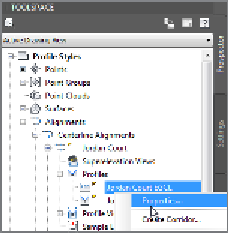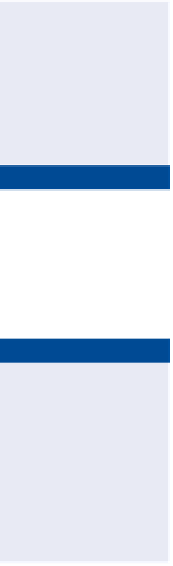Graphics Programs Reference
In-Depth Information
You can view the results of successfully completing this exercise by opening
Profile Styles - Complete.dwg
.
FiGuRE 8.2
Using Prospector
to access the Properties command for
the Jordan Court EGCL profile
Applying Profile view Styles
If you haven't already
done so, download
and install the files for
Chapter 8 according to
the instructions in the
Introduction.
Styles are especially important when you're working with profile views because
of their potential to dramatically affect the appearance of the data that is being
presented. Among other things, profile view styles can affect vertical exaggera-
tion, spacing of the grid lines, and labeling.
Certification
Objective
Exercise 8.2: Apply Profile view Styles
▶
In this exercise, you'll assign different profile view styles and observe how they
can change the way profile information is presented.
1.
Open the drawing named
Profile View Style.dwg
located in the
Chapter 08
class data folder.
▶
2.
Click one of the grid lines of the Jordan Court profile view, right-
click, and select Properties.
10V refers to a vertical
exaggeration that is 10
times that of the hori-
zontal. Note that in the
Properties window,
the current profile
view style is named
Major Grids 10V.
3.
In the Properties window, change the style to Major & Minor Grids
10V. Press Esc to clear the selection.
Note the additional grid lines that appear (see Figure 8.3).
4.
Select the profile view grid, and change the style to Major Grids 5V.
With this change, the vertical exaggeration is reduced to 5. This
makes the profile appear much flatter.