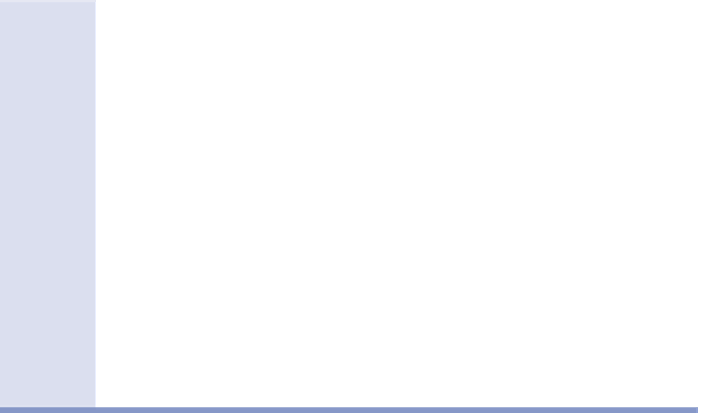Graphics Programs Reference
In-Depth Information
New to Civil 3D 2015: Profile locking
You may wonder what happens to a profile when the alignment is edited. For
surface profiles, the answer is simple: the profile updates to match the new path
of the alignment. For design profiles, the answer is a little more complicated. New
to Civil 3D 2015 is profile locking. You'll find this feature as a tab on the Profile
Properties dialog. With this feature, you can link profile geometry with align-
ment geometry, and Civil 3D will attempt to keep key features of both aligned.
Exercise 7.5: Edit a Profile using the Profile
layout tools
◀
If you haven't already
done so, download
and install the files for
Chapter 7 according to
the instructions in the
Introduction.
Grips are wonderful tools for editing geometry that is already there, but what
if you need to add a PVI or draw a curve? For that, you need the Profile Layout
Tools toolbar (see Figure 7.8). This toolbar is the same one you would use to
create a profile initially.
FiGuRE 7.8
Profile Layout Tools toolbar
In this exercise, you'll use the Profile Layout Tools to edit the Jordan Court
profile to better match existing ground and to simplify the design.
1.
Open the drawing named
Editing Tools.dwg
located in your
Chapter 07
class data folder.
2.
Click the Jordan Court FGCL profile, and then click Geometry Editor
on the ribbon.
This opens the Profile Layout Tools toolbar.