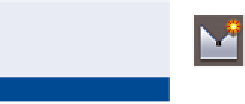Graphics Programs Reference
In-Depth Information
You can view the results of successfully completing this exercise by opening
Profile View - Complete.dwg
.
Now you have your first picture of the nature of the terrain along the
Jordan Court alignment. As you study the profile, you see a relatively flat area
at the beginning, a fairly steep drop into a low area, and then a gradual rise
for the remaining third of the alignment. The appearance of the line is some-
what jagged, which indicates moderately rough terrain. In just a short time,
you have created a graphical depiction of what it would be like to travel down
the path of the road as it exists right now. From this image, you can begin
to visualize the adjustments that will be needed to create a smooth and safe
driving experience.
Creating Design Profiles
Earlier, you used a surface profile to determine the nature of the existing ter-
rain along the path of Jordan Court. As the surface profile shows, the current
state of this path isn't suitable for driving, so it must be transformed into some-
thing with much more subtle geometry. In other words, a new profile must be
designed
for the road. In Civil 3D, this type of profile is often referred to as a
design proile
or
layout profile
.
Like alignments, design profiles consist of straight line segments (called
tan-
gents
) and the curves that connect them. The curve geometry is a bit different,
but essentially you can think of a design profile as an alignment turned on its side.
The process of laying out a profile is very similar to laying out an alignment, right
down to the Profile Layout Tools toolbar, which bears a striking resemblance to the
Alignment Layout Tools toolbar.
Certification
Objective
If you haven't already
done so, download
and install the files for
Chapter 7 according to
the instructions in the
Introduction.
Exercise 7.3: Design a Profile
▶
In this exercise, you'll create a design profile representing the finished ground
centerline elevations for Jordan Court.
1.
Open the drawing named
Design Profile.dwg
located in the
Chapter 07
class data folder.
2.
Click one of the grid lines for the Jordan Court profile view, and then
click Profile Creation Tools on the contextual ribbon.
FGCL stands for
finished
ground centerline
.
▶
3.
In the Create Profile - Draw New dialog box, enter
Jordan Court
FGCL
for Profile Name.