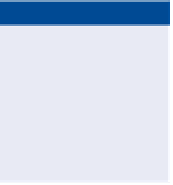Graphics Programs Reference
In-Depth Information
A
tag label
is a special kind of label that assigns a number to a curve, tangent, or
spiral. Common examples are C1, S1, and L1 for a curve, spiral, or tangent, respec-
tively. Tag labels can be created ahead of time if you know you're going to use a
table, or you can convert regular labels to tag labels on-the-fly. In fact, you can
convert just a few of the labels to tag labels and use a combination of a table and
in-place labels to convey alignment information. This is common in cases where
certain segments of an alignment are too short to have a label fit on them nicely.
As Murphy's Law would have it, the numbers you get when creating tag labels
are almost never what you want them to be. This is no fault of the software; in
fact, the reason for this happening so frequently is that the software is doing its
job. Each time you create a tag label, Civil 3D bumps the next tag number up by
one. Because most designs are laid out and labeled more than once (lots more, in
most cases), your next tag number is likely to be set to something other than 1.
Fortunately, Civil 3D is quite good at enabling you to correct your tag labels.
There is even a Renumber Tags command designed for that specific purpose.
Exercise 6.7: Create tag labels
In this exercise, you'll create and renumber tag labels for the Jordan Court
alignment.
◀
If you haven't already
done so, download
and install the files for
Chapter 6 according to
the instructions in the
introduction.
1.
Open the drawing named
Tag Labels.dwg
located in the
Chapter 06
class data folder.
2.
Click the Jordan Court alignment, and then click Add Labels
➢
Add
Alignment Labels on the contextual ribbon tab.
3.
In the Add Labels dialog box, select Multiple Segment as the label type.
4.
Verify that Circle Tag is selected for both Line Label Style and Curve
Label Style.
5.
Click Add, and then click anywhere on the Jordan Court alignment.
Press Esc to end the labeling command.
As you can see in Figure 6.8, curve and line tag labels have been
created, but the numbering is not what it should be. You'll address
this in the next exercise.
6.
Open the drawing named
Renumber Tags.dwg
located in the
Chapter 06
class data folder.
7.
Click the Jordan Court alignment, and then select Renumber Tags on
the contextual ribbon tab.
8.
On the command line, type
S
for settings, and press Enter.