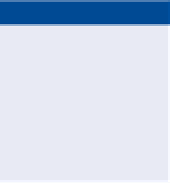Graphics Programs Reference
In-Depth Information
program provides you with labels to do just that. This type of label is referred
to as a
station/offset label
.
Unlike the label groups you learned about earlier, station/offset labels stand
alone and instead of being part of a set. They are capable of reporting the station
and offset of a point that you select as well as the alignment name, coordinates
of the point, and other types of information.
You can create station/offset labels as either fixed or floating labels. If they are
fixed, then they hold their positions and update the station and offset values when
the alignment is edited. If they are floating, then they maintain their station and
offset values and move with the alignment when it's edited. Like spot elevation
labels, station/offset labels are paired with a marker.
If you haven't already
done so, download
and install the files for
Chapter 6 according to
the instructions in the
introduction.
Exercise 6.5: Create Station/offset labels
In this exercise, you'll add station/offset labels to define the road geometry at the
intersection of Jordan Court and Madison Lane.
◀
1.
Open the drawing named
Station Offset Labels.dwg
located in the
Chapter 06
class data folder.
◀
This drawing is zoomed
in to the intersection
between Jordan Court
and Madison Lane.
Your task is to label
the station and offset
of either end of each
curve that forms the
intersection between
the two roads.
2.
Click the Jordan Court alignment, and then click Add Labels
➢
Station/Offset - Fixed Point on the contextual ribbon tab.
3.
While holding down the Shift key, right-click and select Endpoint.
4.
Click the northern end of the northern arc. A new label that references
the Jordan Court alignment is created at this location.
5.
While holding down the Shift key, right-click and select Endpoint.
Then click the southern end of the southern arc.
6.
Press Esc twice to end the command and clear the selection of the
alignment. Click the Madison Lane alignment, and then click Add
Labels
➢
Station/Offset - Fixed Point on the contextual ribbon tab.
7.
While holding down the Shift key, right-click and select Endpoint.
Click the western end of the northern arc.
8.
While holding down the Shift key, right-click and select Endpoint.
Then click the western end of the southern arc.
◀
This label and the
one created in step 7
provide the station
and offset in reference
to the Madison Lane
alignment.
9.
Press Esc twice to end the labeling command and clear the selection
of the alignment.