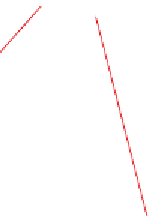Graphics Programs Reference
In-Depth Information
7.
Examine the alignment once more.
Now you should see tick marks at 10-foot (5-meter) increments,
which means there are four (three) minor tick marks between the
major tick marks and labels.
8.
Launch the Add/Edit Station Labels command again, as you did in
step 2. In the Alignment Labels dialog box, do the following:
a.
For Type, select Geometry Points.
b.
For Geometry Point Label Style, verify that Perpendicular With
Tick And Line is selected, then click Add.
c.
In the Geometry Points dialog box, uncheck all boxes except
Tangent-Curve Intersect, Curve-Tangent Intersect, and Reverse
Curve-Curve Intersect.
◀
You can use the button
in the top-right corner
of the dialog box to
clear all the check boxes
quickly. The boxes you
check will take care
of PCs, PTs, and PRCs,
respectively.
d.
Click OK twice to dismiss the Geometry Points and Alignment
Labels dialog boxes.
9.
Press Esc to clear the selection. Examine the alignment labels, and
note the labels at the PCs, PTs, and PRC, as shown in Figure 6.3.
Geometry Point
Labels
FiGuRE 6.3
Geometry point labels displayed on the Jordan Court
alignment
10.
Save and close the drawing.
You can view the results of successfully completing this exercise by opening
Alignment Labels - Complete.dwg
.