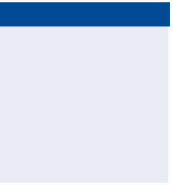Graphics Programs Reference
In-Depth Information
Minor Station labels
Placed at the minor station increment, which is
smaller than the major station increment. These typically consist of tick marks.
Geometry Point labels
Placed at key geometric points along the alignment,
such as the beginning of the alignment, ending of the alignment, places where
there are curves, and so on.
Exercise 6.2: Apply labels to Alignments
▶
If you haven't already
done so, download
and install the files for
Chapter 6 according to
the instructions in the
introduction.
In this exercise, you'll use the Add/Edit Station Labels command to add station
labels, station ticks, and geometry labels to the Jordan Court alignment.
1.
Open the drawing named
Alignment Labels.dwg
located in the
Chapter 06
class data folder.
2.
Click the Jordan Court alignment. Then click Add Labels
➢
Add/Edit
Station Labels on the contextual ribbon tab.
3.
In the Alignment Labels dialog box, do the following:
a.
For Type, verify that Major Stations is selected.
b.
For Major Station Label Style, verify that Parallel With Tick
is selected, then click Add.
▶
c.
For Increment, enter
50
(
20
) to indicate the number of feet
(meters) to increment, then click OK.
Remember that values
listed in parentheses
are not conversions
but values that would
make sense in a metric
environment. Fifty feet
and 20 meters aren't
equal, but each is a
reasonable increment
for stationing.
4.
Zoom in, and examine the labels that have been created.
Notice that a tick mark and label have been placed at 50-foot (20-
meter) increments along the alignment.
5.
Click the Jordan Court alignment, and launch the Add/Edit Station
Labels command as you did in step 2.
6.
In the Alignment Labels dialog box, do the following:
a.
For Type, select Minor Stations.
b.
For Minor Station Label Style, verify that Tick is selected, then
click Add.
c.
Change Minor Station Increment to
10
(
5
) to indicate the num-
ber of feet (meters) to increment, then click OK.