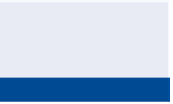Graphics Programs Reference
In-Depth Information
FiGuRE 5.12
Alignment
after the addition of a reverse curve
17.
Save and close the drawing.
You can view the results of successfully completing this exercise by opening
Editing Tools - Complete.dwg
.
Editing Alignments Numerically
At times, you may want to adjust your design by telling Civil 3D the exact dimen-
sion of a portion of the alignment. This can be done in one of two different ways.
The first is Alignment Grid View, which opens a tab in Panorama. This tab shows
the geometry of the alignment in table form and enables you to edit some of the
values to adjust the design.
Exercise 5.5: Edit Alignments using
Alignment Grid view
In this exercise, you'll edit the Jordan Court alignment using the Alignment
Grid View command.
If you haven't already done so, go to the topic's web page at
www.sybex.com/
go/civil3d2015essentials
and download the files for Chapter 5. Unzip the files
to the correct location on your hard drive according to the instructions in the
introduction. Then, follow these steps:
1.
Open the drawing named
Alignment Grid View.dwg
located in the
Chapter 05
class data folder.
2.
Click the Jordan Court alignment, and then click Geometry Editor on
the ribbon.
3.
Click Alignment Grid View to open the Alignment Entities tab and
display the tabular version of the alignment geometry, as shown in
Figure 5.13.
The item number is
found in the No. column.
◀
4.
For the Radius values for items 2 and 3, type
150
(
45
) and press Enter.
Notice that the alignment updates automatically in the drawing.