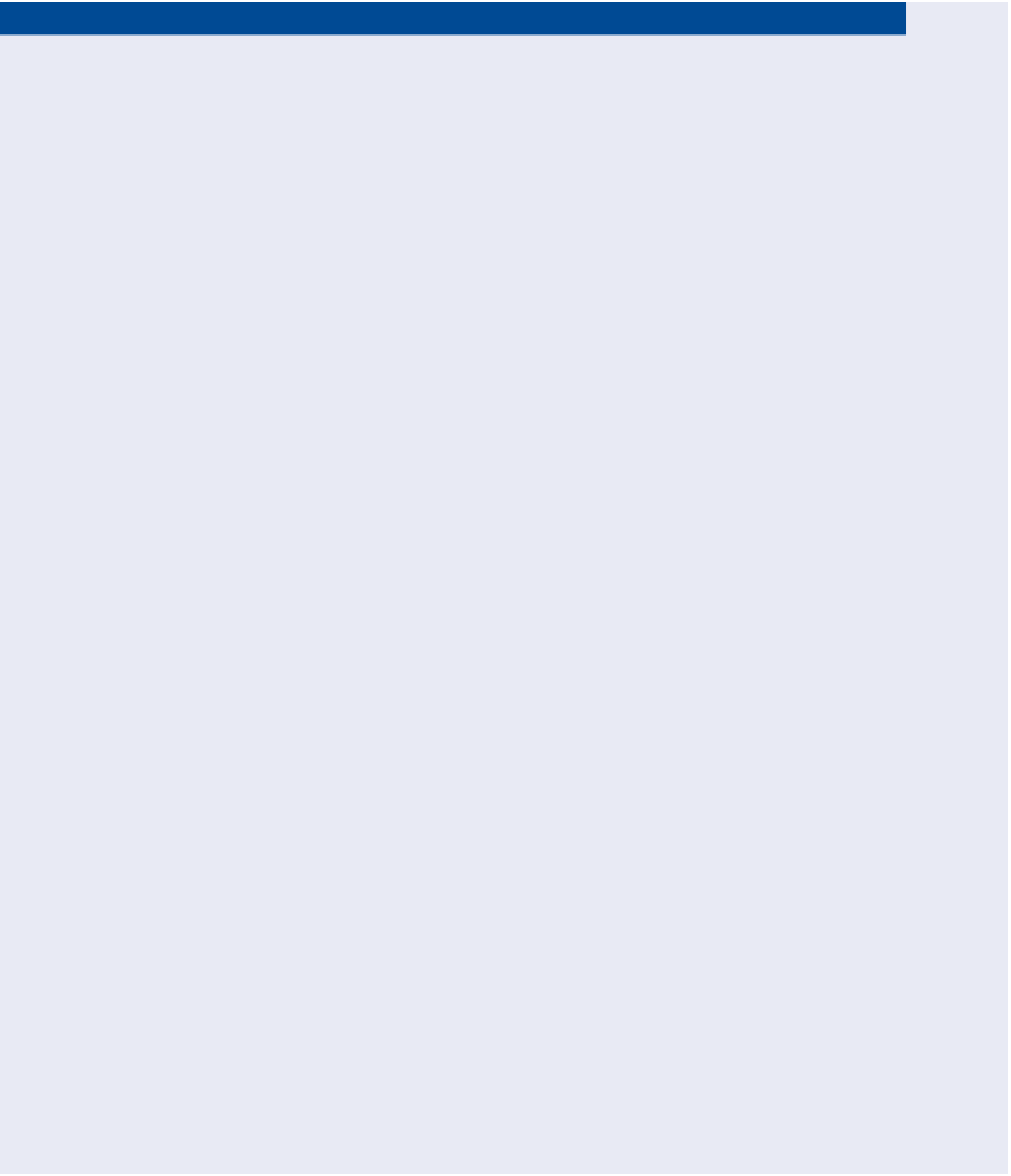Graphics Programs Reference
In-Depth Information
ChAPtER 5
Designing in 2D
using Alignments
Now that the existing
conditions of the project have been thoroughly
established, you're ready to move on to designing the new work to be
constructed on the site. A common way of beginning this design is to lay
out a 2D version of some of the key features of the project. If this were
a commercial site project, you might start by drawing the outlines of
buildings, sidewalks, and parking lots. For an environmental project such
as wetland relocation, you might begin by drawing a 2D outline of the new
wetland boundary. Because our example project is a single-family residen-
tial development, the key features are the roads. Thus, you would begin
your design by drawing a basic version of them in 2D. As you're about to
learn, the alignments in the AutoCAD
®
Civil 3D
®
software are the best
tool for establishing this basic geometry and then using it as the basis for
additional design.
In this chapter, you'll learn to
▶
Understand alignments
▶
Create alignments from objects
▶
Create alignments using the Alignment Creation tools
▶
edit alignments
▶
Apply design criteria files and check sets
understanding Alignments
You can think of the basic road geometry discussed in the chapter introduction
as a single-line form of the roads, as shown in Figure 5.1. The lines that you
draw will typically represent the centerlines of the roads, and eventually you'll
build the rest of each road around those centerlines.