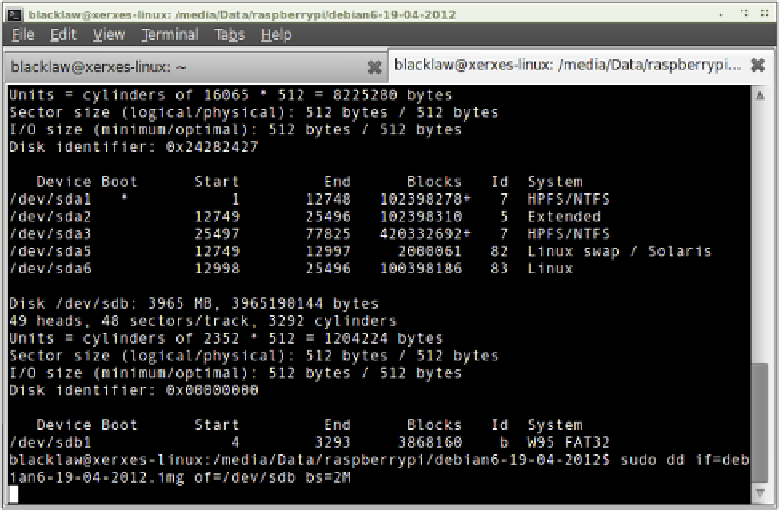Hardware Reference
In-Depth Information
Flashing from Linux
If your current PC is running a variant of Linux already, you can use the
dd
command to write the
contents of the image file out to the SD card. This is a text-interface program operated from the
command prompt, known as a
terminal
in Linux parlance. Follow these steps to flash the SD card:
1.
Open a terminal from your distribution's applications menu.
2.
Plug your blank SD card into a card reader connected to the PC.
3.
Type
sudo fdisk -l
to see a list of disks. Find the SD card by its size, and note the
device address:
/dev/sd
X
, where
X
is a letter identifying the storage device. Some
systems with integrated SD card readers may use the alternative format
/dev/
mmcblk
X
—if this is the case, remember to change the target in the following instruc-
tions accordingly.
4.
Use cd to change to the directory with the .img file you extracted from the Zip archive.
5.
Type
sudo dd if=
imagefilename
.img of=/dev/sd
X
bs=2M
to write the file
imagefilename
.img
to the SD card connected to the device address from step 3.
Replace
imagefilename.img
with the actual name of the file extracted from the Zip
archive. This step takes a while, so be patient! During flashing, nothing will be shown
on the screen until the process is fully complete (see Figure 2-10).
Figure 2-10:
Flashing the SD
card using the
dd command
in Linux