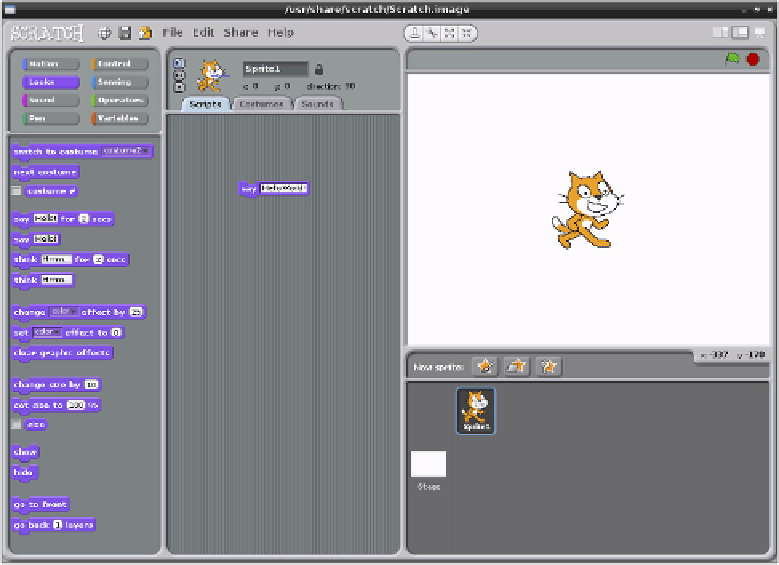Hardware Reference
In-Depth Information
To get the user started, a new Scratch project already includes a blank stage and a single
sprite. What it lacks is a program, so clicking the green flag icon at the top-right of the win-
dow achieves nothing, because Scratch doesn't yet know what you want it to do.
For the Hello World program, you'll need to change the blocks palette at the left of the screen
to the Looks mode by clicking on its button. Partway down the list of Looks blocks is one
that reads
say Hello!
—click this block and drag it into the empty space in the middle of
the window labelled Scripts. To obey the decades of tradition behind this type of program,
you can also click on the block where it says
Hello!
and customise it to read
Hello World!
if you so desire (see Figure 11-2).
Figure 11-2:
The first block
placed in a
Scratch program
If you click the green flag again, the program still does nothing. That's because although
Scratch knows that it is supposed to make the cat sprite say something, it doesn't know
when. The event requires a
trigger block
, which can be found in the Control section of the
block palette.
Enter this section now by clicking Control, and then drag the top entry—marked
when
[flag icon] clicked
—and place it just above the purple
say
brick (see Figure 11-3). If
you drop it close enough, it should automatically join to the existing brick like a jigsaw piece.