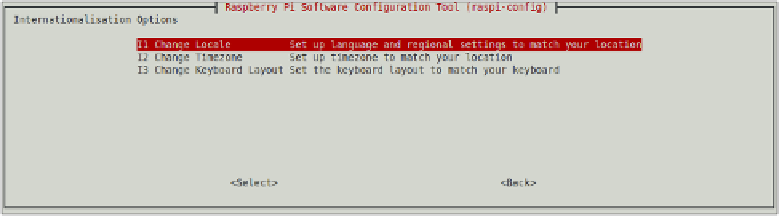Hardware Reference
In-Depth Information
4 Internationalisation Options
This menu option provides a way for users in countries other than the UK to configure the Pi
for their needs (see Figure 6-2). By default, Raspbian sets itself to use UK English language
settings, time zone settings and keyboard layout. Users in other countries will find that cer-
tain keys on their keyboards don't type the right characters, particularly those using non-
QWERTY keyboard layouts such as AZERTY or QWERTZ.
Figure 6-2:
The raspi-
config
Internationalisa-
tion Options
screen
Use the cursor keys to select the Internationalisation Options choice and press Enter. This
loads a submenu that provides access to three different location-based settings: Change
Locale, Change Timezone and Change Keyboard Layout.
I1 Change Locale
This option, selected with the cursor keys and Enter, provides a list of all the languages avail-
able to the Pi. The list is extensive and includes most common languages. Use the cursor keys
to scroll through the list that appears, and press the spacebar to put a * symbol next to the
language or languages you would like to use.
Each language is named in a particular way: the first two characters represent the language
name based on the International Organisation for Standardisation's two-letter identifier.
Next comes an underscore, followed by another two characters that represent the country-
specific identifier for that language. The prefix
en_GB
, for example, specifies the variant of
English used in Great Britain;
en_US
, by contrast, is English as used in the United States of
America.
Following the language and country identifier is a string that shows the
character encoding
used by the language. Most languages will have more than one option here, but the majority
of users will only need to select one: the
UTF-8
. This specifies the Unicode Transformation
Format 8-bit encoding—the most common and compatible encoding standard.