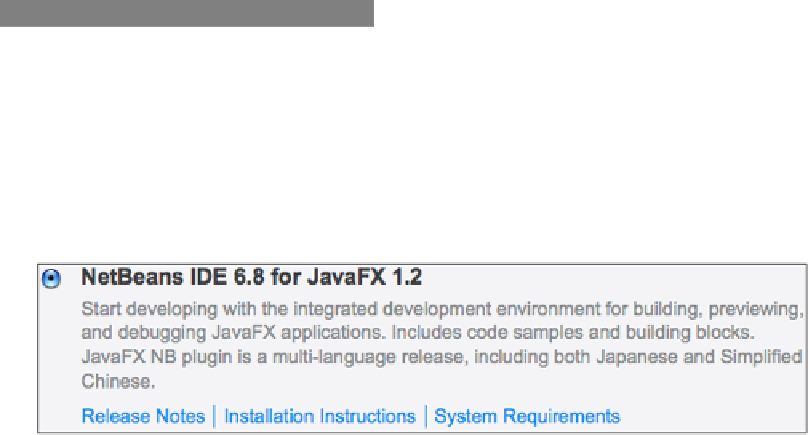Java Reference
In-Depth Information
This recipe shows how to set up the NetBeans IDE for JavaFX development. You will learn how
to configure NetBeans to create, build, and deploy your JavaFX projects.
Getting ready
Before you can start building JavaFX applications in the NetBeans IDE, you must ensure that
your development environment meets the minimum requirements for JavaFX and NetBeans
(see previous recipe
Installing the JavaFX SDK
for minimum requirements). Version 1.2 of the
JavaFX SDK requires NetBeans version 6.5.1 (or higher) to work properly.
How to do it...
As a new NetBeans user (or first-time installer), you can download NetBeans and JavaFX
bundled and ready to use. The bundle contains the NetBeans IDE and all other required
JavaFX SDK dependencies to start development immediately. No additional downloads are
required with this option.
To get started with the bundled NetBeans, go to
http://javafx.com/downloads/
and
download the NetBeans + JavaFX bundle as shown in the next screenshot (versions will
vary slightly as newer software become available).
NetBeans installation on Windows
1. Prior to installation, ensure that your Windows environment meets the minimum
requirements (see recipe
Installing the JavaFX SDK
).
2. Find and double-click on the newly downloaded installation package (
.exe
file)
to start.
3. Follow the instructions from the installer to install NetBeans (default install location
C:\Program Files\NetBeans {version-number}
).
Installation on Mac OS
1. Prior to installation, ensure that your Mac OS meets the minimum requirements
(see the recipe
Installing the JavaFX SDK
).
2. Find and double-click on the newly downloaded installation package (.dmg file)
to start.