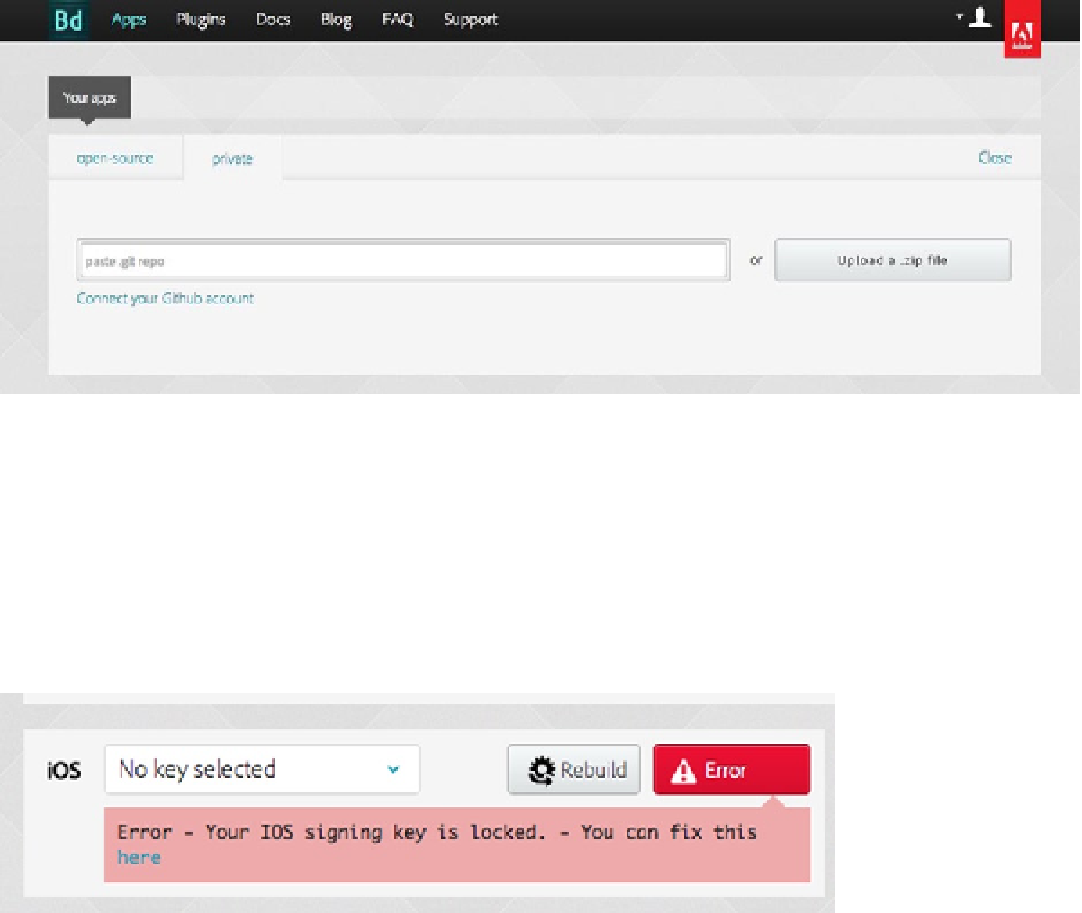Game Development Reference
In-Depth Information
Figure 13-6.
New app screen on the PhoneGap Build web site
As you can see in Figure
13-6
, you can browse for the ZIP file to upload. If you are Git-savvy, you can alternatively
point to a Git repository, which will be used to build your application.
Once your new project is successfully uploaded, your application will be ready to build. With iOS, you need to
supply a certificate and provisioning file, which can be acquired with an Apple developer account. You need to provide
these files before PhoneGap will build your application, even if it's just for development. Figure
13-7
shows the message
you will receive when attempting to build for iOS without your Apple certificate files entered into the system.
Figure 13-7.
iOS error message indicates that an action is required to build
When your applications successfully compile, the app screen will provide links for the install files to download.
In this case of Fakezee, you will be offered both an
.ipa
file and an
.apk
file. These links can also be shared for
installation on other devices. When accessed from a device, the installation process with begin immediately when the
link is vistited.
You can alternatively use the QR code by using a QR reader app on your device. This will allow you to download
and install the application without having to connect or sync your device to a computer. Figure
13-8
shows the
application screen in PhoneGap Build with an application that has been built and ready to install.