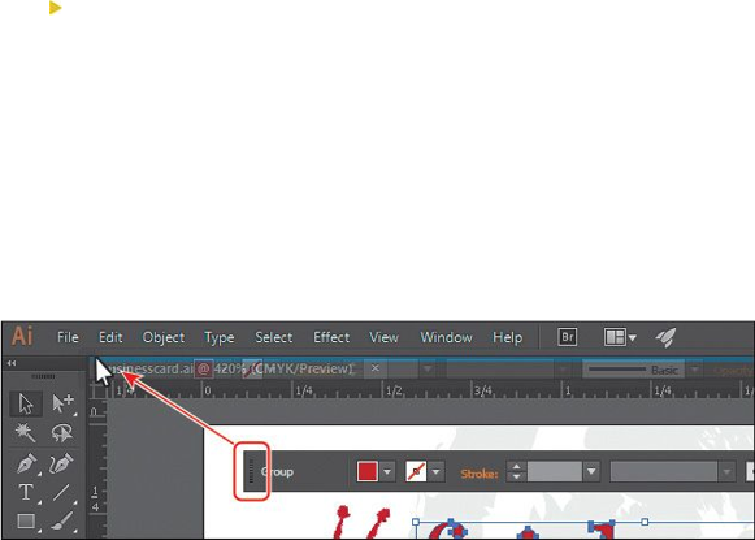Graphics Programs Reference
In-Depth Information
Tip
You can also dock the Control panel by choosing Dock To Top or Dock To
Bottom from the Control panel menu (
) on the right side of the Control
panel.
Tip
The Control panel can be dragged by the dark-gray gripper bar on the left
edge to the bottom of the screen (Mac OS) or Application window (Win-
dows). When the pointer (not the panel) reaches the bottom of the screen
(Mac OS) or Application window (Windows), a blue line appears, indicat-
ing the drop zone in which it will be docked. You can then release the
mouse button to dock it.
3.
Drag the Control panel by the gripper bar on the left edge of the panel. When the
pointer reaches the bottom of the Application bar, to the right of the Tools panel, a
blue line appears indicating the drop zone. When you release the mouse button, the
panel is docked.
4.
Choose Select > Deselect so that the content on the artboard is no longer selected.
Working with panels
Panels, which are listed alphabetically in the Window menu, give you quick access to many
tools that make modifying artwork easier. By default, some panels are docked and appear
as icons on the right side of the workspace.
Next, you'll experiment with hiding, closing, and opening panels.