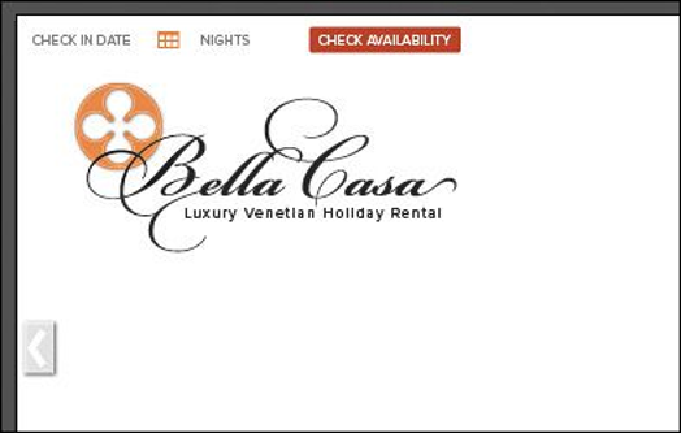Graphics Programs Reference
In-Depth Information
While working on your artwork, you don't have to have the slices showing. This
allows you to concentrate on selecting artwork without selecting slices. You can
also hide the layer that the slices are on if you created a layer for them in the Lay-
ers panel.
2.
Select the Selection tool ( ), and Shift-click the orange bar behind the top naviga-
tion, the white semi-transparent rectangle behind the Bella Casa logo, and the large
image behind the Bella Casa logo.
3.
Choose Object > Hide > Selection.
When you save sliced content using the Save For Web command, all content that is
showing in a slice will be flattened into a raster image. If you want to have trans-
parency in the selected artwork (part of the image will be see-through), you need
to first hide what you don't want to save. The areas where you see the artboard in a
slice can be transparent, depending on the type of image you choose.
4.
Choose Select > Deselect, if necessary.
5.
Choose View > Show Slices, and ensure that the artwork and drop shadows are
contained within the slices (you may want to zoom in). If not, you can resize either
slice using the Slice Selection tool.