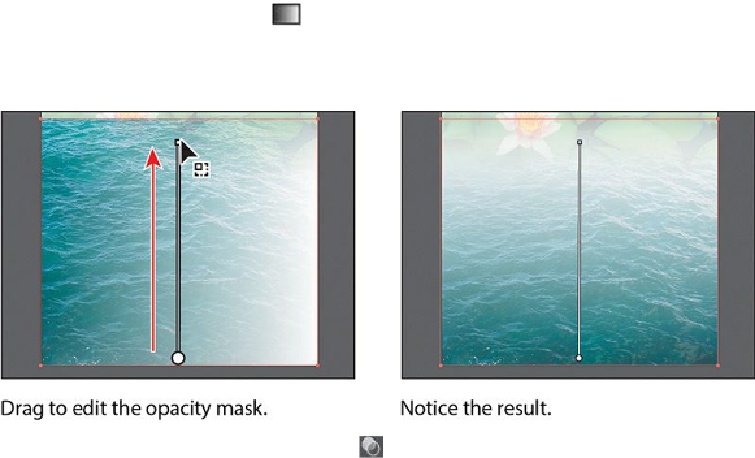Graphics Programs Reference
In-Depth Information
You will now see that where there is white in the mask, the Water.jpg image is
showing, and where there is black, it is hidden. The gradient mask gradually re-
veals the image.
6.
Make sure that the Fill box (toward the bottom of the Tools panel or in the
Swatches panel) is selected.
7.
Select the Gradient tool ( ) in the Tools panel. Holding down the Shift key, posi-
tion the pointer close to the bottom of the Water.jpg image. Click and drag up to
just below the top of the mask shape, as shown in the figure. Release the mouse
button, and then release the Shift key.
8.
Click the Transparency panel icon (
), and notice how the mask has changed ap-
pearance in the Transparency panel.
Next, you'll move the image but not the opacity mask. With the image thumbnail selected
in the Transparency panel, both the image and the mask are linked together by default, so
that if you move the image, the mask moves as well.
Note
You have access to the link icon only when the image thumbnail, not the
mask thumbnail, is selected in the Transparency panel.
9.
In the Transparency panel, click the image thumbnail so that you are no longer
editing the mask. Click the link icon ( ) between the image thumbnail and the
mask thumbnail. This allows you to move just the image or the mask, but not both.