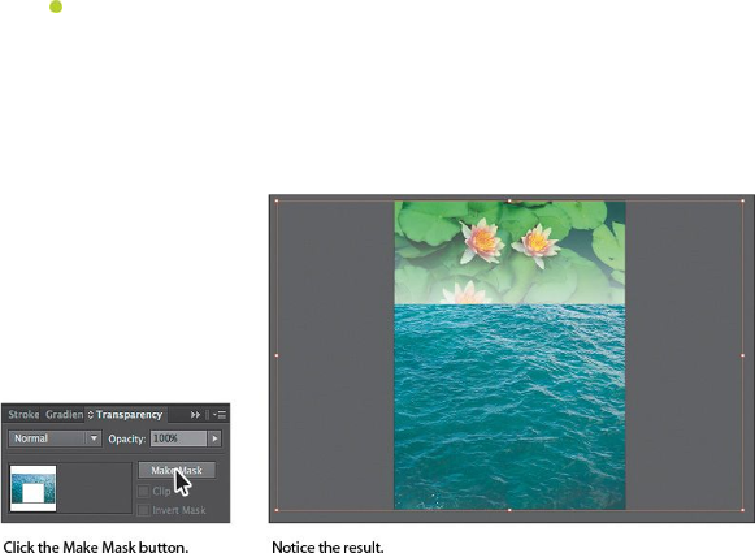Graphics Programs Reference
In-Depth Information
Note
The object that is to become the opacity mask (the masking object) needs
to be the top selected object in the artboard. If it is a single object, like a
rectangle, it does not need to be a compound path. If the opacity mask is
to be made from multiple objects, they need to be grouped.
Note
If you wanted to create a mask that was the same dimensions as the image,
instead of drawing a shape, you could have simply clicked the Make Mask
button in the Transparency panel.
After clicking the Make Mask button, the button now shows as “Release.” If you
were to click the button again, the image would no longer be masked.
Editing an opacity mask
Next, you'll adjust the opacity mask that you just created.
1.
In the Transparency panel, Shift-click the mask thumbnail (as indicated by the
white rectangle on the black background) to disable the mask.