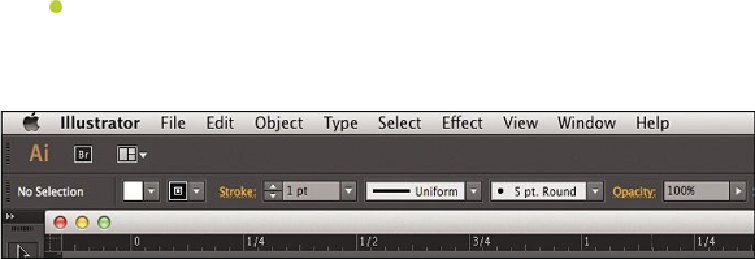Graphics Programs Reference
In-Depth Information
Note
For the Mac OS, the menu items appear above the Application bar (see
below).
B.
The
Control panel
displays options for the currently selected object.
C.
Panels
help you monitor and modify your work. Certain panels are displayed by
default, and you can display any panel by choosing it from the Window menu.
Many panels have menus with panel-specific options. Panels can be grouped,
stacked, docked, or free-floating.
D.
The
Tools panel
contains tools for creating and editing images, artwork, page ele-
ments, and more. Related tools are grouped together.
E.
The
Document window
displays the file you're working on.
F.
The
Status bar
appears at the lower-left edge of the Document window. It displays
information, zooming, and navigation controls.
Adjusting the user-interface brightness
Similar to Adobe InDesign or Adobe Photoshop, Illustrator supports a brightness adjust-
ment for the application user interface. This is a program preference setting that allows you
to choose a brightness setting from four preset levels or to specify a custom value.
In this section, you will change the setting to see its effect, and then you will change it back
to the program default.
1.
Choose Illustrator > Preferences > User Interface (Mac OS) or Edit > Preferences
> User Interface (Windows).
2.
Choose Light from the Brightness menu of the User Interface options.
Notice that the interface has become lighter overall. This can be useful if the de-
fault interface is too dark, for instance.