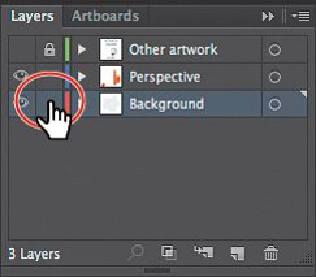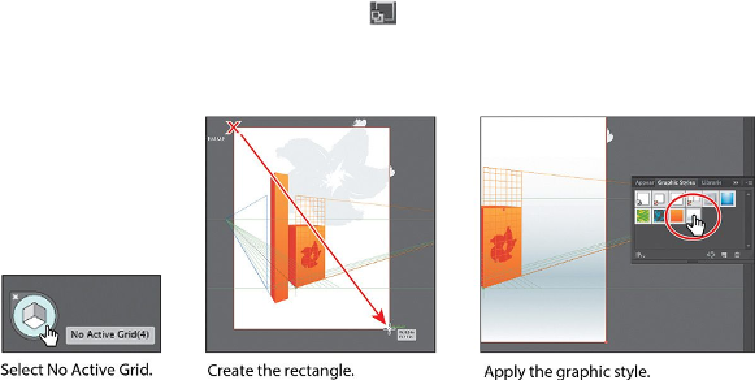Graphics Programs Reference
In-Depth Information
3.
Select the Rectangle tool (
) in the Tools panel. Click No Active Grid(4) in the
Plane Switching Widget.
4.
Starting from the upper-left corner of the artboard, drag down to the lower-right
corner of the artboard to create a rectangle the size of the artboard, as shown in the
figure below.
Note
You can close the Transform panel group that opens by default after draw-
ing a rectangle.
5.
Click the Graphic Styles panel icon ( ) to show the panel. With the new rect-
angle still selected, position the pointer over the graphic style thumbnail with the
yellow tool tip that shows “Background” and click to apply the style.
6.
Choose Object > Arrange > Send To Back.