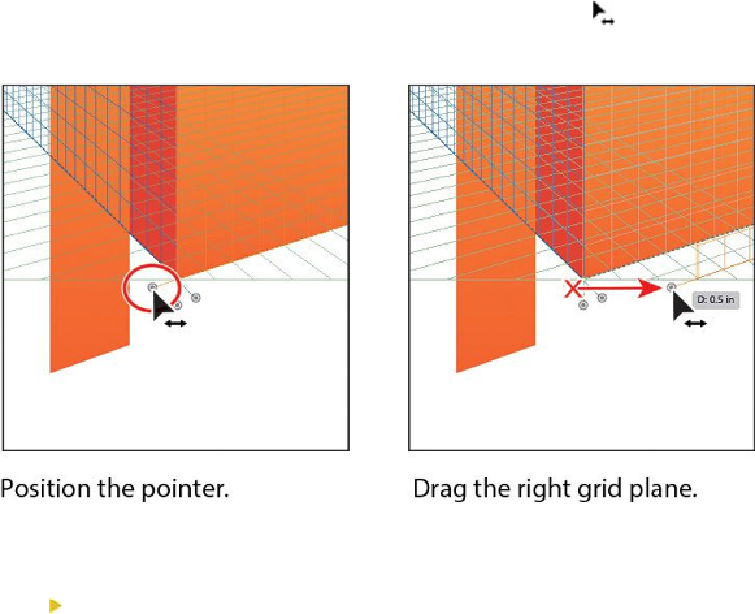Graphics Programs Reference
In-Depth Information
Next, you will move a grid plane and artwork together.
1.
Press Command+Shift+I (Mac OS) or Ctrl+Shift+I (Windows) to show the per-
spective grid again.
2.
Select the Zoom tool ( ), and click the lower-left corner of the right face of the
larger box twice, slowly, to zoom in to the grid.
3.
Select the Perspective Selection tool ( ). Position the pointer over the right grid
plane control (circled in the figure). When the pointer changes ( ), drag to the
right until D: 0.5 in appears in the measurement label, and then release the mouse
button.
Notice how the plane moved but the artwork stayed in place. Next, you will put the
right grid plane back where it was.
Tip
If you move a plane using the grid plane control, you can also choose Edit
> Undo Perspective Grid Edit to put the plane back to its original location.
4.
Double-click the same right grid plane control you just dragged (circled in the fig-
ure). In the Right Vanishing Plane dialog box, change the Location to
0 in
, make
sure that Do Not Move is selected, and click OK.