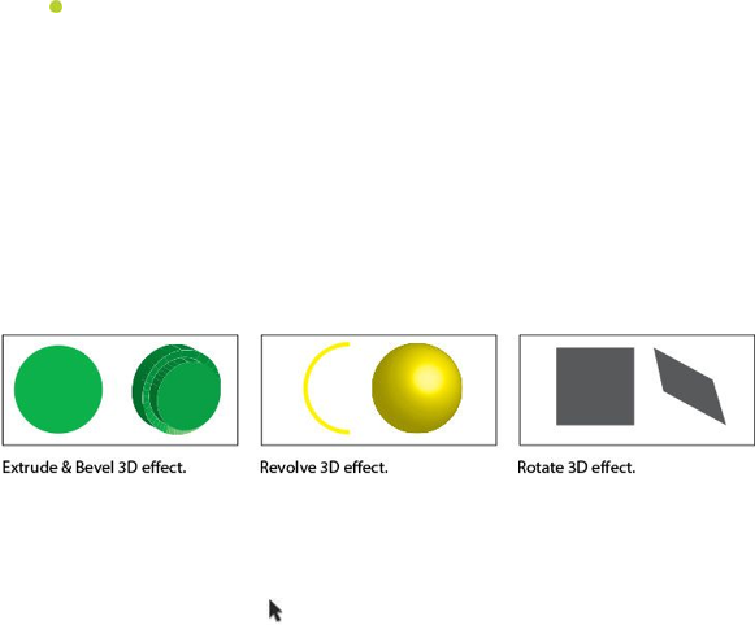Graphics Programs Reference
In-Depth Information
Note
The Filter Gallery only lets you apply one effect at a time. If you want to
apply multiple Photoshop effects, you can click OK to apply the current
effect, and then choose another from the Effect menu.
Working with 3D effects
Using Illustrator 3D effects, you can create three-dimensional (3D) objects from your two-
dimensional (2D) artwork. You can control the appearance of 3D objects with lighting,
shading, rotation, and other attributes, such as mapping artwork to each surface of the
three-dimensional object (mapping is allowed with Extrude & Bevel or Revolve). There
are three 3D effects that you can apply to artwork: Extrude & Bevel, Revolve, and Rotate.
Below are visual examples of each type of 3D effect:
Applying a 3D Rotate effect
The Rotate effect is a simple way to rotate artwork in 3D. Next, you are going to rotate the
JAZZ text.
1.
With the Selection tool ( ), click to select the JAZZ text object.
2.
Choose Effect > 3D > Rotate.
3.
In the 3D Rotate Options dialog box, set the following options:
• X axis:
10°
• Y axis:
-20°
• Z axis:
10°
• Perspective:
0°
(the default setting)
• Surface:
No Shading
(the default setting)