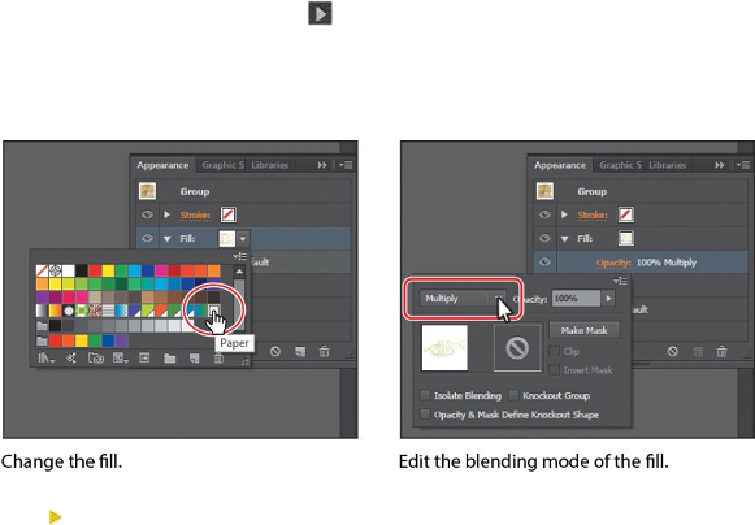Graphics Programs Reference
In-Depth Information
New Stroke and Fill rows are added to the Appearance panel and applied to the
group as a whole. The fill and stroke attributes tend to be applied on top of the fill
and stroke attributes applied to the individual objects in the group.
2.
Click the black Fill color box in the Fill attribute row until the Swatches panel ap-
pears. Click the pattern swatch named “Paper” to apply it to the Fill. Press the Es-
cape key to hide the Swatches panel.
3.
Click the disclosure triangle ( ) to the left of the word “Fill,” if necessary. Click
the word Opacity (under the Fill row) to show the Transparency panel and choose
Multiply from the Blending Mode menu.
In the Appearance panel, appearance attributes with a disclosure triangle have op-
tions like Opacity that affect only that appearance attribute.
Tip
Other ways to close panels that appear when clicking an underlined word,
like “Stroke,” include pressing the Escape key or clicking the Stroke at-
tribute row.
4.
Choose Select > Deselect, and then choose File > Save.